Even if you are an adamant iOS user and swear by VoiceOver’s versatile capabilities, there comes a moment that you might want to give Android and its default screen reader, TalkBack which is part of the Android Accessibility Suite, a try. But for those who are fed up with VoiceOver’s lingering bugs, trying Android might have a more sense of urgency. Regardless of your position, it would be crucial to know what to expect from TalkBack, VoiceOver’s equivalent on Android, in order not to feel frustrated. Both screen readers are quite mature when it comes to accomplishing tasks, but both offer features which might not be found on the other side of the pond. And, as a long-time iOS user, my 6 months of rigorously exploring and scouring Android indicates that VoiceOver has the upper hand in some areas though the differences aren’t deal-breakers for most users. I want to help those who are pondering the temporary or permanent switch by pointing out some major and minor differences or what I tend to call anomalies.
Before moving any further, let me issue a so-called caveat emptor. Android has other screen readers, but I’m focused on TalkBack V14.1 on Android 14, the latest release at the time of this writing. TalkBack is found on most Android phones by default and most, if not all users who make a visit from the iOS side are most likely to experience it first. As people spend more time on Android, they are more likely to switch to other screen readers – check AccessibleAndroid’s Jieshuo screen reader page for a very popular and actively developed TalkBack alternative.
Table of Contents
Fear not, the multi-finger gestures are finally here!
It took a long while, but Google got their act together and added multi-finger gestures to TalkBack 9.1 in 2021. To be fair, though, Samsung added multi-finger gestures to its now defunct Voice Assistant screen reader before that, but this is now history.
Anyhow, if you’re like me and have never been able to fully appreciate or memorize TalkBack’s angle gestures, you can resort to what you already know from your protracted VoiceOver experience.
But since this is a different operating system, some gestures are not the same, and a few VoiceOver equivalents don’t exist for TalkBack users. Let’s explore them.
Three-finger tap: TalkBack doesn’t have the report position functionality
As bizarre as it might sound, with TalkBack you can’t get a report about your position on the screen, your position in a document, your column/row position, etc. So if you’re used to the Three-finger single tap on iOS to hear your position on the home screen or in a multi-page document, you won’t find it in TalkBack. The three-finger single tap gesture opens the TalkBack menu unless you’ve altered it.
Two-finger double tap: the magic VoiceOver gesture is also magic with TalkBack, sort of
Like VoiceOver, TalkBack utilizes the two-finger double tap gesture to start or stop the current action like playing or pausing music or a video, answering or rejecting phone calls, etc. However, TalkBack doesn’t use that gesture globally, that is, for more scenarios. For instance, depending on your phone and manufacturer, it might not be used to answer or end WhatsApp and Google Meet calls, and this is particularly noticeable on Samsung phones. This might be related to a bug in Android 14 or a recent TalkBack release, so you should answer or end calls in those apps via their relevant buttons instead of using the gesture. Also, unlike VoiceOver in iOS, double-tapping with two fingers does not start and stop voice typing (dictation) in Android. Moreover, this gesture is not used to take a photo in the Camera app. It’s not used to start or stop audio recording in sound recorders either. And, last but not least, it’s not as instantaneous as VoiceOver to stop or resume audio playback and might need up to a second to take effect. With TalkBack, suffice it to say that it’s mostly a way to stop or resume media playback.
Two-finger swipe down: TalkBack doesn’t have a “read from current item” functionality
Yet another strange omission. With TalkBack, continuous reading can be started either from the top, no default gesture assigned and accessible from the TalkBack menu, or from the next item, two-finger triple tap. As such, if you are positioned somewhere in a document, using the two-finger triple tap gesture starts reading from the next paragraph which is TalkBack’s technical definition of the next item. More disconcerting is the fact that if you pause reading for some reason, you can’t resume reading from the same position because of this limitation, and this is a big issue with paragraphs containing long sentences as the next item is actually the next paragraph not the next sentence. Of course, this also has a relatively complicated work-around. There is a way to pause and resume what TalkBack is currently reading if it is a long chunk of text. You just tap with two fingers and it will pause. This is what iOS also does. Then you tap again with two fingers when you want it to resume. The only problem with this is that you have to remember to unpause it before you use it again, or it will just read the remaining text from the last item to you instead of pause what you are currently listening to. At any event, when VoiceOver, JAWS and NVDA all have the functionality to start or resume reading from the current item, I’m wondering why TalkBack developers have ignored it for a long time. Even if the read from next item is to be kept intact, a read from current item should be added.
Three-finger swipe up and down: TalkBack uses 2 fingers with a caveat
VoiceOver’s three-finger swipe down/up gestures to scroll up/down one page can be achieved with a two-finger swipe down/up gesture. These are Android gestures so can’t be customized with TalkBack. Moreover, unlike what VoiceOver does, TalkBack might scroll up and down much more than a page with each gesture, so you might end up in a place which is, say, 4 or 5 pages above or below your first position. Some people call this an asset, but I prefer VoiceOver’s controlled and limited movement as I know I’m not over-jumping forwards or backwards. With TalkBack, the length of swiping up and down with 2 fingers can also affect the amount of cursor movement, so mastering it needs more time on Android.
Other notable multi-finger gesture differences
- On iOS, the three-finger double tap gesture is used to mute or unmute VoiceOver. The TalkBack equivalent is tapping three times and holding with two fingers.
- On iOS, the three-finger triple tap is used to turn on or off the screen curtain. However, this functionality has no multi-finger gesture equivalent in TalkBack. You can activate it from the TalkBack menu, or assign an angle gesture or a multi-finger gesture to it – check this article for more on that.
- On iOS, the three-finger quadruple-tap is used to copy the last spoken text to the clipboard. This has no multi-finger gesture equivalent in TalkBack, but can be selected either from the TalkBack menu or be assigned to a gesture.
- On Android, tapping twice with four fingers opens the TalkBack tutorial. VoiceOver doesn’t have a tutorial. Moreover, tapping once with four fingers can be used to practice TalkBack gestures.
- On iOS, the four-finger tap near the top or the bottom of the screen can be used to move the focus to the first or last item on the screen, respectively. These have no assigned gestures in TalkBack but gestures can be assigned to them in the Customize Gestures window of TalkBack settings.
Reading controls and actions make a meaningful difference
Again it took a while in order to get Google to implement TalkBack actions, the equivalent of VoiceOver Rotor items. Actions can be accessed from the reading controls. To avoid re-writing one of my older articles, you may want to check this article for more on TalkBack Actions on Android vs. Rotor Actions on iOS. Here suffice it to say that with TalkBack, the three-finger swipe up and down gestures can be used to move around various reading controls, including actions. If a control happens to have actions, they become the default, or focused, reading control – like what VoiceOver does on iOS. The point is that TalkBack actions are used in very few apps or areas.
Other notable differences or anomalies
You might also find the following items of interest:
- One of TalkBack’s reading controls is called, “Controls,” no pun intended! The problem with this reading item is that it lumps many useful controls together. So when this reading item is selected via the three-finger up/down swipes, TalkBack can move to the next or previous button, edit box, combo box, radio button, check box, etc. This means that unlike VoiceOver on iOS, TalkBack can’t move to one of these controls quickly if desired. In general, TalkBacks mostly useful web-related reading items are headings, links, and controls. It would be better if TalkBack could separate these – like what VoiceOver does – so as to make locating, say, buttons or edit boxes quicker.
- There’s a problem with a few TalkBack reading controls. If, for instance, you set them to Links or Headings, try to navigate around and no link or control is found, TalkBack notifies you. However, TalkBack erroneously moves the cursor despite not being able to find the next heading or link. So, unlike VoiceOver, TalkBack doesn’t retain its position when it fails to find headings or links on the page.
- TalkBack 14.1 is equipped with automatic image descriptions and text extractions. Image descriptions aren’t as accurate as those of Voiceover. But they can get the job done – check here for more on that and other TalkBack 14.1 new features.
- Double-tapping edit boxes with TalkBack several times doesn’t move the cursor to the top and bottom of the edit box, respectively, unlike what VoiceOver does. TalkBack has 2 actions in its Assign gestures dialog: “move cursor to beginning” and “move cursor to end,” but these have no gestures, either angle or multi-finger, assigned to them.
- In apps like Telegram and WhatsApp which provide audio-recording capabilities, the microphone can pick up TalkBack audio and sounds for a couple of seconds as soon as recording starts. This is a non-issue with VoiceOver on iOS, and Google should clearly do something about it especially when the TalkBack competition on Android doesn’t have this glitch. The problem might be quite annoying especially when the aim is to communicate in more formal situations or with sighted people. Two work-arounds exist though I’d rather see the issue obliterated altogether: recording with a headset, or temporarily muting TalkBack via tapping 3 times and holding with 2 fingers. This might pose other issues as many users might find it difficult to locate the Record or Voice button.
- Camera accessibility on Android is a mixed bag depending on the phone you have. With recent Pixel phones using Android 14, TalkBack provides both face detection and object detection in the Camera app. It also helps with selfies via a special mode called Guided Frame. On other phones, camera accessibility is mostly limited to face detection.
- TalkBack’s volume can be altered by putting your finger on the touchscreen and pressing the volume up or volume down keys. However, with Samsung phones, when TalkBack is speaking, it controls the volume keys so there’s no need to put or hold a finger on the screen. Unlike iOS, Android uses different volume channels.
Concluding remarks
Were this article longer, it could have touched other gesture differences as TalkBack utilizes some multi-finger gestures for copying, cutting and pasting selected text. However, as I mentioned at the outset, the features or gestures TalkBack doesn’t offer aren’t deal-breakers, at least for most users, and some actions have no gestures by default. To see the complete list of TalkBack’s assigned gestures – including the editing-related ones which I didn’t mention, check here.
To make my own wishlist, I wish TalkBack could offer gestures to report the current cursor position, start continuous reading from the current, rather than the next, item, and make the so-called magic tap (two-finger double tap) more universal to cover audio recording, picture-taking, and WhatsApp/Meet calls on all phones. I’d also like to have the TalkBack bug which moves the cursor around when no heading or link is found squashed though with the miserable status of beta-testing TalkBack and it’s geo-restrictions, it’s difficult to maintain high hopes in this regard. Finally – and to provide a more optimistic chord, let’s not forget TalkBack’s voice commands, an advantageous feature which allows users to activate many TalkBack commands with their voice, something VoiceOver doesn’t offer. It’s default angle gesture is one-finger swipe right then up, but a multi-finger gesture can be assigned to it if desired.
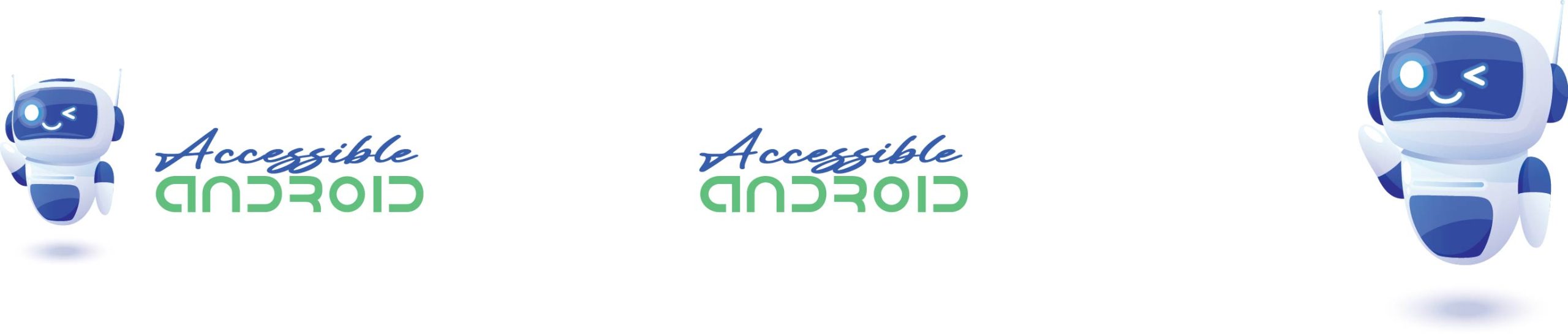
Talk back is still far behind. Lets see Voice over does a far better job with how they do there spell check. With Voiceover you can label a button even if it has a label. Voiceover has better braille, and keyboard support. Voiceover also does far better on screen recognition and image discriptions.
Well, I don’t say “far behind.” VoiceOver does have its own strange issues and oddities, and were I on the iOS side, I could write an article about it. Despite the issues mentioned, for instance, I’m finding web-browsing on Android a far more pleasant experience especially given VoiceOver’s glitches with the Safari.
Another thing I’ve noticed, and maybe this is just me, but while swiping right with three fingers to get to the next reading control doesn’t seem to have many problems, swiping left seems to be rather glitchy. I can live with it, but I thought it was worth mentioning.
Well, I use the 3-finger swipe up and down gestures for that as I use the 3-finger swipe left and right gestures for other tasks. It seems to me that TalkBack is less forgiving when it comes to multi-finger gestures.
Hey I really enjoyed this take, thanks. I’m Holy Diver over on applevis, I think we’ve talked before, and I really appreciate your objectivity here. One area you didn’t mention, and I get it’s not a dealbreaker for most people, is the differences between talkbacks on screen braille keyboard and braille screen input with voiceover. I prefer talkback’s approach to moving around an edit field with the braille keyboard gestures, I know both solutions can do this I just find google’s approach a little more intuitive … again just speaking for myself plenty of people disagree and that’s cool.
Greetings, and thanks for visiting this side of the pond! I do remember our conversations on Applevis. Sure You are right about on-screen Braille input. I didn’t mention it as I’ve never typed Braille on touch screens. As I’m not a Braille user, I thought I’d do disservice to the community by bringing up stuff that I know little or nothing about.
Yes it’s always fun to bounce ideas around with you, I’m a little more at home on this side of the pond I think though there doesn’t seem to be as much of a … blind internet shore? Coffee’s gone don’t judge. Anyways, yeah, props to you for not going off about stuff you don’t know as much, I’m still learning when to shut my flappy mouth.
Oh, so you are always more than welcome here given you also reside more on this not so large side of the pond!