The Zenfone 10 is a unique device in the current Android landscape. It is a relatively compact phone by today’s standards (coming in at 5.9-in), while still offering the performance of a flagship level device. A couple of other features that set it apart are the 3.5mm headphone jack and the fingerprint sensor in the power button rather than under the display. But how does it perform as your daily driver? Especially from a blindness or accessibility point of view? Let’s find out!
You can listen to the audio unboxing here
Hardware
The build quality of this device is nice, but the feel in your hand is interesting. I’ll just say it, the back is made of plastic. It has a textured finish that gives a nice grip and is probably very durable, but if you are used to holding metal or glass, it will feel cheap. Personally, I don’t mind this because it makes the phone lighter and I will be using it in a case anyway.
Performance
The performance of this phone is right up there with any current top of the line flagship device. It uses the Qualcomm Snapdragon 8 Gen 2 processor, which is one of the best mobile processors of 2023. You can get it in a variant with up to 16GB RAM and 512GB storage.
Battery
The battery life is fantastic. This also has a lot to do with the processor being used. While I didn’t really track the numbers, I will say that it was right up there with my Galaxy S23 Ultra which has the best battery life of any phone I’ve used in recent memory.
Display
The screen is okay. It feels like it gets about as bright as a Pixel 6 or 7, but definitely not as bright as one of Samsung’s latest flagships. The refresh rate can be set at 120Hz and will go up to 144Hz in certain games, but I always just set my screens to 60Hz to conserve battery life.
Loudspeaker
The speakers are good enough for the size. I have no complaints using it day to day, but when putting it next to my Pixel 8, which is close to the same size, the Pixel 8 sounds much better. It doesn’t get super loud, but it is about what you would expect from a phone of this size.
Headphone jack
The headphone jack is great. I used it from time to time and the sound was good as well as the mic quality.
Fingerprint sensor
The fingerprint sensor is a joy to use. It works every single time and it is lightning fast. It is hard to go back to an under-display sensor after using this capacitive sensor on the side button.
Haptic Feedback
The haptics are garbage. They work, and you get used to the feeling after a while, but the vibration motor makes way too much noise for the amount of haptic feedback it provides. It just doesn’t seem as tight as most other premium phones these days.
Software and Accessibility
Setup was pretty straightforward. The shortcut of long-pressing the volume keys together turned on TalkBack. I was able to get through the setup process with no issues even though I came across an unlabeled button from time to time.
The launcher (or home screen) is accessible for the most part. It is based on the Pixel launcher, so it works. A couple of the features that Asus has added are either not accessible or don’t work with TalkBack. For example, when choosing which apps you want to hide from the launcher or make require authentication to open, the names of the apps are not labeled in the apps list and you will have to use TalkBack’s text description feature to know which apps are which while setting this up. There is a feature to rename any app on your home screen, but this only makes a visual change and TalkBack will still read the original app name in the label. Also TalkBack will always read the badge count of an app and you can’t turn it off. Again, making this change in the settings will only affect the visual representation of the icon. It should also be mentioned that in order to get to the launcher settings, you will have to do the pinch in gesture (sliding 2 fingers toward each other), to find the settings button along the bottom of the screen. Putting the home screen in focus and using actions to get to settings is broken.
The recent screen is also accessible and also seems to be very similar to a Pixel Device. The differences being that there seems to be additional TalkBack actions and a close all button near the bottom right so you don’t have to scroll all the way to the end like on a Pixel.
Asus Apps
Most of the Asus apps have many unlabeled buttons.Some of these apps include Phone, Sound Recorder, File Explorer, Gallery, and Camera. Most of the buttons can be figured out with TalkBack’s icon description and labeled manually if you want to take the time to do it. Of course you could always download replacements for these apps if you’d rather. I Recommend you at least do this for the Camera app (Open Camera is a good accessible camera option) since the Asus Camera app is pretty bad in that most of the buttons and settings are not labeled and can’t be labeled.
Software Updates
As of this Writing, Asus is only promising 2 years of software updates and 4 years of security updates on this phone. It shipped with Android 13 and is currently running Android 14, so it technically only has one more OS update promised to it.
Features and Customization
Below are a few interesting features I came across that were new to me being a user of mainly just Google and Samsung devices.
Asus lets you choose whether to use the stock android version or the Asus version of certain aspects of the OS such as the notification shade and quick panel, volume panel, power menu, etc.
You are given the option to link any and all volume types (ring, notification, media, and alarm) to the volume keys which will keep them in sync with each other and keep you from ever having to mess with the on-screen volume panel. You can also specify a max volume for each type.
Asus has moved “Disable Absolute Volume” from the developer settings to the regular sound settings. This makes it much easier to get to. I recommend turning this on if you use a bluetooth headset with TalkBack.
They have added a special section under the dark mode settings that lets you force dark mode on specific apps. It doesn’t always work, but it is very helpful for low vision users when it does work. There is a way to turn this on globally in the developer settings on all Android phones, but this will apply to all apps and will only stay enabled until you restart the devices. Asus lets you choose which apps to apply this setting to, and it keeps it enabled after a reboot.
The buttons are very customizable. You can choose what you want a long press or double press of the side button to do. You can also customize what it does (if anything) when you slide your finger up or down on it. You can also set a double press of one of the volume keys with the screen off to launch you into the camera app, freeing up a double press of the side button for another action.
You can also enable screen off gestures to quickly control media, settings, or launch apps while the screen is off by drawing specific symbols, shapes, or letters. And because these gestures are done with the screen off, they can be done by TalkBack users in the same way as anyone without a screen reader enabled.
A feature this phone has that I have never come across before is built-in call recording. It is turned off by default, but you can enable automatic call recording of all incoming and outgoing calls from within the phone app or the sound recorder app. The sound recorder app is where you will go to listen to these recordings. They are in a separate tab from your regular sound recordings. They are saved to the internal storage like any other recording and can easily be accessed and transferred or shared.
Connectivity is also very customizable. You are able to choose whether to use multiple data connections or not such as combining wifi with Cellular data or connecting to the same wifi network twice over 2.4GHz and 5GHz bands to try to get more speed. You can also choose if you want to use 5G or not and even add a tile for it to your quick settings.
Additional Observations
Here are a few small things that I thought were worth mentioning.
- If you place your thumb on the side button where the fingerprint sensor is while TalkBack is talking, it will silence it as if you have triggered the proximity sensor or tapped the screen with two fingers. You can decide for yourself if this is a feature or a bug, but it is definitely something to be aware of. It takes some getting used to.
- If you are a TalkBack Braille keyboard user, you will definitely want to go into settings, advanced, screenshot, and turn off the three finger screen shot gesture. It doesn’t seem to interfere with regular TalkBack gestures, but it makes the Braille keyboard almost unusable.
- If you use color inversion, don’t worry, inverting the colors will not refresh your page like what happens on Pixel devices for some reason.
- The accessibility gesture isn’t working for me. This is the gesture where you swipe up from the very bottom of the screen with two fingers (or three fingers with TalkBack enabled). This only applies to you if you use gestures for system navigation rather than buttons. I can still assign accessibility services to the shortcut and trigger them using a customized TalkBack gesture, but the specific gesture I mentioned earlier from the very bottom of the screen doesn’t work.
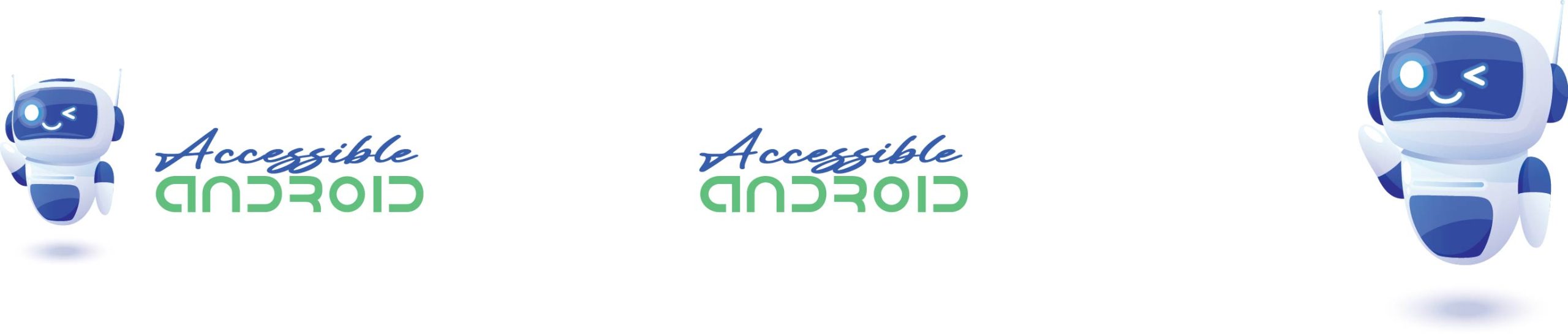
Comments