What a newspaper needs in its news, in its headlines, and on its editorial page is terseness, humor, descriptive power, satire, originality, good literary style, clever condensation, and accuracy, accuracy, accuracy!
— Joseph Pulitzer
Joseph Pulitzer was a Hungarian-American politician and newspaper publisher whose name is best known for the Pulitzer Prizes established in 1917. He put a great deal of emphasis on “accuracy” in his colloquies, but were he alive, perhaps he would also accentuate “accessibility” in newspaper applications. Of course, newspaper apps didn’t exist during his lifetime, and Newspapers were not closing at a rate of roughly two a week in the USA.
At any event, regardless of one’s mobile operating system of choice, prestigious newspaper and magazine apps abound. They are subscription-based, meaning once you pay the monthly or yearly subscription, you’ll gain unlimited access to their articles, podcasts, audio clips, videos and various sections. This article will provide a review of 6 major newspaper and magazine apps for Android as we want to evaluate their accessibility with TalkBack for the visually impaired, and their ease of use. They are:
- NYTimes (New York Times),
- Washington Post,
- WSJ (Wall Street Journal),
- The Guardian,
- The Economist,
- The New Yorker.
NYTimes: only the “Today” tab makes use of headings for ease of navigation
- Version tested: 10.42.0
- Play Store URL: https://play.google.com/store/apps/details?id=com.nytimes.android&hl=en&gl=US
NYTimes (or The New York Times) maintains a huge online presence, and its app fully reflects that breadth of coverage. It recently passed 10 million subscribers.
As The New York Time’s Android app opens, we land on the Today tab. Here if we use TalkBack’s heading navigation option from the available reading controls, we can navigate around the screen and easily access sections such as Top Stories, What to watch & read this weekend, Opinion, More news, Wealth, Culture & Life Style, etc. This tab also displays the Account button on the top right corner of the screen. Opening it brings up a window with options such as Save for later, Account settings, Manage subscription, Notifications, Text size, Data management, and so forth. The Account control also appears in many other tabs in the same location.
NYTime’s second tab, For you, offers daily recommendations from across the Times, articles from various sections in addition to games. Expect no headings here. The 3rd tab, Play, is dedicated to NYTimes games such as Letter Boxed, Tiles, The CrossWord, TheMini, Sudoku, etc. I’m not really into games, so can’t judge their accessibility.
Finally, The 4th tab, Sections, has been designed to provide easier access to the newspaper’s sections, and the “Search articles” control is also here, once we swipe left from the Today tab which is not, of course, the active tab itself. Oddly, it can also be found on the top right corner of the screen through explore by touch.
Issues to be aware of or points to mention…
- As mentioned earlier, NYTimes utilizes headings only in its Today tab.
- Expect no TalkBack actions especially when article titles gain focus. Such actions, if available, could help us share articles or save them for later reading.
- In most tabs, exploring by touch does nothing and TalkBack remains silent. The Account button, the Search control or the tab names aside, most NYTimes controls can be properly navigated only via swiping left/right. So this is bad news who might prefer the explore by touch approach. This is quite bothersome as having to swipe all the time is tiresome.
Washington Post: explore by touch works, and let’s welcome text-to-audio services
- Version tested: 6.50.1
- Play Store URL: https://play.google.com/store/apps/details?id=com.washingtonpost.android&hl=en&gl=US
In late September 2013, Jeff Bezos purchased The Washington Post and other local publications, websites, and real estate for $250 million. Despite the change, the newspaper has maintained its editorial independence and prowess.
The app has 5 major tabs which appear at the bottom of the screen: Top stories, Listen, Alerts – View notifications, My Post, and Print Edition. Washington Post starts with the Top Stories tab, and the articles can be located both by swiping and through explore by touch. This tab also provides access to what I call sub-tabs, at the top of the screen. Items like Top Stories, For you, Latest from the Post, Politics, Opinions, Style, Investigations, Climate, etc., appear here. Above these sub-tabs we have the Section menu button, on the top left corner of the screen, and the Search button, on the top right corner of the screen. The Section Menu, when opened, reveals the Settings button and, once again, various sections like Election 2024, Advice, Abortion, and so on. The Settings window offers numerous controls like theme selection, a check box to open links within the app browser – selected by default, the Account heading, notification settings, topic preferences, audio preferences, storage and data use, etc. In particular, the Audio preferences window allows us to alter the playback speed, set to 1x by default. Pressing 2 unlabeled buttons to its left and right decreases or increases the speed.
Navigating around the Top stories tab, mostly populated by articles, reveals some interesting options. To the right of each article we have the following buttons: Plays article audio, Share article, and Displays additional actions for article – actions like Gift article and Add to playlist. So Washington Post’s articles can be read via an online text-to-audio service, even from the article list and without opening them. Once playback starts, the audio player bar appears towards the bottom of the screen, and double-tapping it displays a larger audio player. The Speed button, if pressed, brings up another dialog with speeds ranging from 0.75x to 2x. Oddly enough, the app uses different male and female voices for different articles on a random basis, but they are all high-quality and come from a highly optimized server-based TTS engine.
Moving ahead, the Listen tab, the second major app tab at the bottom of the screen, provides access to Washington Post’s podcasts and audio content. The Alerts tab, as its name applies, is dedicated to the app’s notifications which I tend to keep disabled for most apps. The My Post tab to its right gives access to saved stories, authors or topics we follow, reading history, or all. These are radio buttons and users can display articles based on each selected radio button.
And, last but not least, the Print Edition tab allows the delivery or the automatic downloading of the day’s paper. However, the app displays each section, directly taken from the selected day’s paper in the form of an image, and TalkBack remains silent as we reach that control. The only way to read it is via TalkBack 14.1’s image description feature. It works, but the experience is mostly visual and rather eerie as we’re dealing with the actual image of a newspaper page.
Issues to be aware of or points to mention…
- Washington Post doesn’t utilize headings.
- Explore by touch works flawlessly.
- The Section Menu button and the Search button, buttons on the top left and right corners of the screen, appear on all application tabs.
- As mentioned above, be aware of the visual nature of the contents of the Print Edition tab.
Table of Contents
WSJ: the Today’s Paper section is accessible and audio narration increases usability
- Version tested: 5.17.0.1
- Play Store URL: https://play.google.com/store/apps/details?id=wsj.reader_sp&hl=en&gl=US
Despite its association with NewsCorp, Rupert Murdoch and the occasional controversies surrounding him since 2007, The Wall Street Journal (or WSJ for short) has managed to remain a respected newspaper. In an October 2018 Simmons Research survey of 38 news organizations, The Wall Street Journal was ranked the most trusted news organization by Americans. Joshua Benton of the Nieman Journalism Lab at Harvard University wrote that the paper’s
combination of respected news pages and conservative editorial pages seem to be a magic formula for generating trust across the ideological spectrum.
As we open the Wall Street Journal app, we get 4 major tabs at the bottom of the screen: Home, Today’s Paper, Saved, and Notifications. The first 2 tabs display 2 buttons on the top left and right corners of the screen, respectively: Open navigation drawer, and Search. The Open navigation drawer button opens a window which allows users to log into the app and manage subscriptions. It also displays various controls related to the app’s settings, which are not as comprehensive as that of the Washington Post, but simplicity is the winning factor here. Users can select the newspaper edition, English and Japanese, and the unlabeled button to the right of English can be used to bring up the available edition languages. Other than that, the theme and notifications can be adjusted in this window, and users can choose to have GIFs played automatically.
The Home tab, the first major tab, provides access to a wide range of so-called sub-tabs, announced by TalkBack as tabs, at the top of the screen, below the Navigation Drawer button and the Search button. Items like What’s news, Business, Technology, Markets, US, World, Opinion, Books and Arts, and so forth appear here. Each article title has an unlabeled button to its right which, when clicked, does nothing, and the Share button, yet another unlabeled button which gets properly described by TalkBack, also appears to the right of the unlabeled button. The nice point is that WSJ utilizes an online human-like TTS engine, so people can either read articles via their screen readers or use the Listen to this article button, which also reveals the length of articles in minutes and seconds. And, in passing, both explore by touch and swiping work flawlessly in the list of articles.
As its name applies, the second major tab of the app, Today’s Paper, provides access to the day’s articles. This is quite similar to the first tab and it even displays more or less similar sub-tabs at the top of the screen with the exclusion of the What’s News tab and the day’s date under the name of the subtabs. However, since we’re dealing with today’s articles, fewer posts are presented here. And unlike The Washington Post, WSJ’s approach keeps accessibility in place.
The app’s Saved and Notifications tabs are also self-explanatory. All in all, The Wall Street Journal offers a less cluttered app experience compared with The New York Times and The Washington Post, and this makes mastering the app’s features a true joy.
Issues to be aware of or points to mention…
- No headings are used to make TalkBack navigation easier.
- No TalkBack actions are present but explore by touch and swiping indeed work.
- The Today’s Paper section isn’t visual unlike what The Washington Post provides.
- The Listen to this article button inside articles is a huge boon.
The Guardian: The UK presents a compelling alternative
- Version tested: 6.121.19876
- Play Store URL: https://play.google.com/store/apps/details?id=com.guardian&hl=en&gl=US
The Guardian is a British daily newspaper which was founded in 1821 as The Manchester Guardian, before it changed its name in 1959. It is considered a newspaper of record in the UK.
The Guardian app comprises 5 tabs displayed at the bottom of the screen: Home, Live, Discover, Save, and Menu. The Home tab displays major or latest headlines, but the article titles don’t lend themselves easily to explore by touch navigation. The articles are displayed in the form of a table, with the Headlines row appearing a little below the top left corner of the screen. Below that we have news article titles displayed in rows 2, 3, 4, etc. At most 2 rows cover the entire screen, so swiping to the right would be the best way to reach other articles. Sometimes tables contain just 2 or 3 rows, and other tables appear below them. The Remove from Homepage button allows users to get rid of a topic they don’t like.
The Live tab, which is more explore by touch-friendly, displays all Guardian posts which are being updated, and is a great place to remain abreast of the latest developments. Double-tapping an article in this tab doesn’t open an article page in most instances. Rather, a button, called Show Summary, appears to the right of that article. Double-tabbing it reveals a timeline of events at the bottom of the screen.
The Discover tab, the 3rd major tab of the app, allows users to see a mix of articles from various sections of The Guardian. The Story Menu button, to the right of each article, helps with the hiding of all stories related to that topic. When pressed, the Hide All Stories options appear below or above that item, so exploring by touch is the best approach to locate them.
The Saved tab does what it’s intended to do: saving articles. Once signed in, users can press and hold articles in the Home tab to have them saved here. Finally, the Menu tab, Guardian’s last tab at the bottom of the screen, is home to Settings, Profile, Search, and other Guardian sections such as Politics, World, Sports, Soccer, MLS, etc. Selecting them allows their addition to or removal from the Home tab. The Search, Settings and Profile buttons are at the top of the screen. The Settings window offers options for managing daily downloads, notifications, editing the homepage, subscripption details, and, more crucially, setting the Edition. I’ve set mine to US, but UK, Australian and International editions are also available.
Issues to be aware of or points to mention…
- Be aware of the strange row-oriented format of the Home tab which doesn’t lend itself easily to TalkBack’s explore by touch.
- No headings or TalkBack actions have been implemented.
- To change your edition, go to the Menu tab and select Settings.
The Economist: we’re moving into the realm of magazines, accessibly!
- Version tested: 3.44.1
- Play Store URL: https://play.google.com/store/apps/details?id=com.economist.lamarr&hl=en_US
They call themselves a newspaper, but it’s a London-based weekly magazine, covering global, political, social, economic, and business news. Honestly it’s my all-time preferred magazine, and some people even go further and ignore the daily news and read The Economist instead.
The Economist app comprises 5 tabs displayed at the bottom of the screen. However, unlike other apps reviewed so far, they are not called “tab” by TalkBack. They are: Home, Weekly, Podcasts, Saved, and Explore. The so-called Home tab starts with the Open Settings button, placed on the top right side of the screen. Opening it displays some basic controls pertaining to enabling or disabling the background downloading of new editions, the network used to grab issues, the text size, notifications, etc. Moving away from the Settings window and re-landing on the Home tab, we’ll get a list of more recent articles, and swiping further right reveals their publication date. The first item in the list is always “The world in brief” article. Some articles like “The world in brief” also have another item, called “Listen to this track button,” to their right. These are professionally narrated by humans, in British English. The Listen option is also available inside such articles, and the compact audio player, whose icon is placed above the bottom tabs, can be expanded to provide controls like rewind, fast-forward, next track, and change the playback speed from 1 to 1.25.
The Weekly tab, the app’s 2nd bottom tab, starts with a static Section menu item. Below that we have other menu items like The world this week, Leaders, Letters, By invitation, Briefing, United States, The Americas, Asia, China, Middle East and Africa, Business, Science and Technology, etc. Selecting each menu item allows us to have articles relevant to that topic displayed. The nice point is that proper headings are used here, so we can utilize TalkBack’s heading navigation to quickly navigate around these topics or sections even without having to selecting them from the top menu. As each heading gains focus, TalkBack will announce the number of items, meaning articles, inside it. And since we’re dealing with articles belonging to The Economist’s last issue, almost all of them have the useful “Listen to this article” button. They also have the Bookmark button, useful for the Saved tab, the app’s 4th bottom tab.
Moving ahead, the Podcasts tab displays The Economist’s audio content and podcasts, ordered by latest episodes. Many of them are audio-narrated articles, but some are actual podcasts produced by the editorial team. The Saved tab is self-explanatory, so it displays your bookmarked or saved articles. Finally, the Explore tab provides the Search articles edit box, and interesting or high-rated topics such as Featured, War in Ukraine, The world economy, The world ahead 2024, Israel and Hamas, The US election, Climate change, and Coronavirus. As each topic is selected, the articles related to it will be displayed.
It’s worth mentioning that while The Economist utilizes no TalkBack actions in its list of articles or tabs, once an article is opened, we’ll get the “Select all,” and “Start or end selection mode” TalkBack actions. In general, The Economist also uses headings a lot more than other newspaper apps mentioned in this review, and we get more screen reader prompts such as “items are being loaded.”
Issues to be aware of or points to mention…
- The app’s tabs, at the bottom, are not called tab by TalkBack.
- The Weekly tab makes proper use of headings.
- The app offers text selection-oriented TalkBack actions.
- Explore by touch works flawlessly in all tabs.
The New Yorker: culture devotees know what it brings to the table
- Version tested: 5.0.2
- Play Store URL: https://play.google.com/store/apps/details?id=com.condenast.thenewyorker.android&hl=en_IN&gl=US
Founded in 1925, The New Yorker is a weekly American magazine featuring journalism, commentary, criticism, essays, fiction, satire, cartoons, and poetry. Its app helps users gain access to up-to-the-minute articles about news and culture, or explore every issue of the magazine since 2008. Many readers actually prefer it to other magazines, and this is just an example of such avid fans.
The New Yorker app offers 4 tabs at the bottom of the screen: Top stories, Magazine, Audio, and My library. As its name applies, the Top stories displays major or recent headlines. The tab is fully compatible with explore by touch. The Search button is placed at the top left corner of the screen, and an unlabeled icon, described by TalkBack 14.1 as “Person,” opens the Settings and subscriptions windows. The Settings window displays a Save my place control which helps with reading articles upon restarting the app.
The Magazine tab, the app’s 2nd bottom tab, provides an easy way to browse past magazine issues. Their titles appear as images, but TalkBack 14.1 properly reads them and even the highlighted text gets properly announced. Once an issue is opened, articles are inside it will be displayed. Some even have the familiar Listen button, and they are narrated professionally by humans.
Moving ahead, the Audio tab displays a collection of all audio-narrated content from the current and previous issues. Finally, the My library tab displays all saved articles. It has 2 so-called sub-tabs at the top of the screen: Saved stories, and History. The History sub-tab, if selected, displays a history of your opened or read articles.
Issues to be aware of or points to mention…
- When an article or a section is open, sometimes the app displays the “Go back” button on the top left corner of the screen a couple of times. One of them might be a Down button in the form of a detectable unlabeled icon.
- The Play/Pause button and the Close button, related to the audio player, appear as detectable icons. Audio speed can’t be altered.
- No headings or TalkBack actions have been utilized.
Wrapping up
So, at the end of the day, which newspaper or magazine app do I prefer? The question can also be asked this way: which app is more accessible with TalkBack or other screen readers for Android? Since people have to pay for these apps to unlock all of their features, one might not want to subscribe to all of them for financial reasons. Political leanings aside, I prefer the Wall Street Journal. It can be properly navigated through explore by touch, and, like Washington Post, it provides access to an online high-quality text-to-audio service. I find it strange that The New York Times which leads all of them in terms of subscription numbers doesn’t provide a text-to-audio service, and major sections of its app are also very difficult to navigate via explore by touch. The Washington Post is acceptable, overall, but the contents of its My post tab is mostly unusable, only describable by TalkBack 14.1’s image description feature. However, if I were to add a magazine to the mix to display my optimism, The Economist deserves our attention with its proper use of headings on the Weekly tab, screen reader prompts, and TalkBack actions inside articles.
I should also make yet another nagging and afflictive conclusion here: newspaper apps, like most other Android apps, lack the proper attention of developers to accessibility. The absence of TalkBack actions aside, the lack of headings, an accessibility action which has been properly and thoroughly documented, makes using and navigating most of these apps difficult and time consuming. Only The New York Times – on its Home tab, and The Economist – on its Weekly tab – utilize navigational headings properly.
Finally – and to offer a different perspective, if this article were not a bit prolix already and were I not afraid of over-verbossity, I could have expanded it to cover apps like BBC News, CNN, Reuters, and AP News. These are all respectable news sources or agencies, but I wanted to focus on newspapers or magazines which tend to charge for their services. Of course, you might well decide to circumvent my findings or recommendations, install a free, accessible and versatile RSS feed reader like Feeder, and grab your news that way from various sources like dedicated website RSS feeds, Google News feeds, or something like the following comprehensive feed which gathers the most recent news articles from AP News, Reuters, AFP, and so forth: Wires – Mail Online: http://www.dailymail.co.uk/wires/index.rss.
Whatever your choice, Android does abound with news-oriented options which are mostly accessible, and TalkBack 14.1 is powerful enough to assist with its image description and auto-labeling features. Of course, accessibility is more of an evolutionary concept, and it can be improved by interacting with developers.
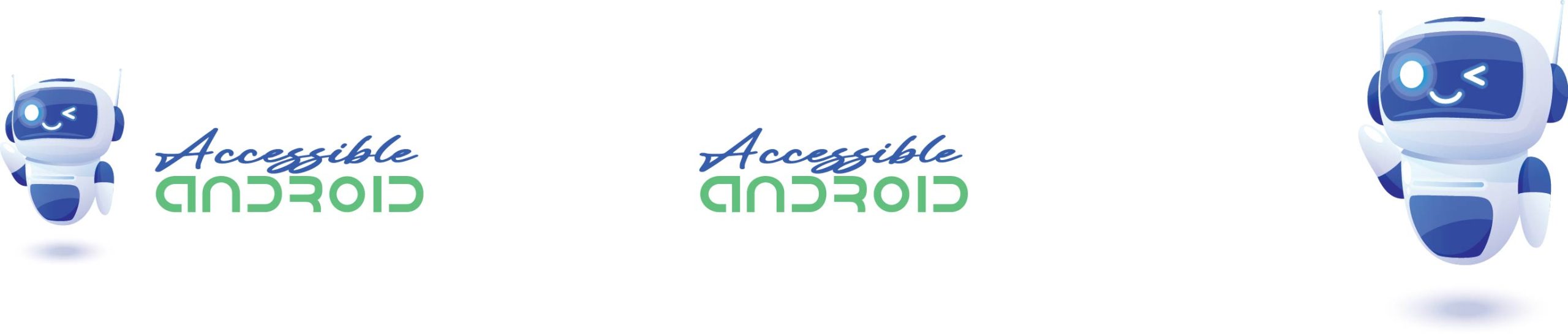
wow 1 out of 6 apps use Talkback actions properly
Google needs to step making Third party devs use tools such as actions.
Agreed, Dennis, about TalkBack actions and Google. Of course, it’s not that all of these apps on iOS have proper VoiceOver Rotor options – most don’t.