For us visually impaired individuals, accessing image descriptions has long been a challenge. While object recognition apps provided some assistance, they were limited in their ability to describe images comprehensively. However, recent developments in artificial intelligence have brought about a groundbreaking solution, making detailed image descriptions accessible to the community Let’s look at the brief history:
Table of Contents
From Your Eyes and the Excitement it Created
One recent innovation that significantly improved the visual recognition experience for the visually impaired is the “From Your Eyes” app. This app utilizes artificial intelligence model to assist users in perceiving and describing images. While this was a remarkable step forward, it was just the beginning of a revolution in image descriptions and accessibility.
The Arrival of GPT-4 and the Be My Eyes Collaboration
In the spring of this year, the developers of the “Be My Eyes” app made a groundbreaking announcement. They revealed their partnership with OpenAI to integrate the world-renowned GPT-4 artificial intelligence language model into their application. This announcement sent waves of excitement through the visually impaired community.
Beta testing of this remarkable development was initially made available to iOS users, offering them the opportunity to receive detailed photo descriptions powered by the GPT-4 AI model. However, we Android users had to exercise a bit of patience as we await for our turn.
Microsoft and OpenAI’s Collaboration with Bing
While visually impaired Android users waited for the integration of GPT-4 into Be My Eyes, another significant development took place. Microsoft, in collaboration with OpenAI, integrated GPT-4 into its Bing search engine. This move is a game-changer for the visually impaired community, as it meant that detailed photo descriptions are now just a few taps away.
How to access Detailed Image Descriptions with Bing
So, how can visually impaired individuals access detailed image descriptions using Bing? Here’s a step-by-step guide:
- Download the Bing app from the Google Play Store and sign in with your Microsoft account.
- Navigate to the “Chat” section at the bottom of the app.
- Focus on the “Ask Bing” text box.
- Tap the “Add an image to search” button with the right swipe gesture to open your camera. You can either take a picture or choose a photo from your gallery.
- If you want to select a photo from your gallery, swipe left to reach the “Open Gallery” button.
- After selecting or taking a photo, return to the “Ask Bing” text box.
- Ask a question like, “Can you describe this photo for me?”
- Wait for a minute or so as your photo is sent to the server and analyzed.
The Magic of Detailed Image Descriptions
The wait is worth it, as the description you receive will be as accurate, consistent, and realistic as if it were provided by a sighted friend. You can also ask further questions privately to explore more details.
A Real-Life Experience
To illustrate the incredible capabilities of Bing’s detailed photo descriptions, consider this experience I had: Sending a photo of a leisurely evening in a park, featuring two friends seated on folding chairs. The resulting description was astoundingly detailed, encompassing everything from the lush park grass to the ambient lighting, the design of the chairs, and even the colors and styles of clothing we were wearing.
Conclusion
The integration of GPT-4 into Bing represents a significant stride toward enhancing accessibility for the visually impaired. Now, obtaining detailed and accurate photo descriptions is easier than ever, empowering visually impaired individuals to engage with the visual world in a whole new way. As technology continues to advance, the future holds even more promising innovations for the visually impaired community.
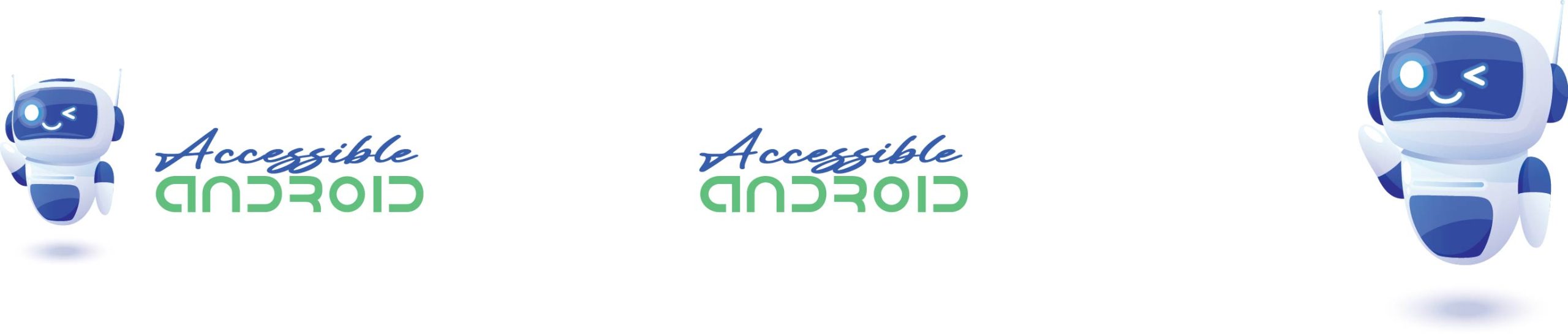
Comments