App reviews on the Google Play Store are a critical tool for both users and developers. They offer invaluable insights, guide potential users, and help developers refine their apps. Understanding How to Craft an Effective Review on Google Play Store can make a substantial difference in the app ecosystem.
Table of Contents
Why Write an App Review on Google Play Store?
For Users:
- Assist Decision Making: Your review can help others determine if the app aligns with their needs and expectations.
- Improve User Experience: Sharing your experiences can guide fellow users on utilizing the app effectively.
- Influence Enhancements: Developers often pay attention to user feedback, making your review a direct channel for improvements.
For Developers:
- Feedback Loop: Reviews provide direct insights into user experiences, aiding developers in refining their apps.
- Enhance Visibility: Positive reviews contribute to higher rankings, making the app more visible and appealing to potential users.
How to Craft an Effective Review on Google Play Store:
1. Honesty and Specificity:
- Content: Detail what you liked or disliked about the app.
- Specifics: Provide examples or instances that stood out or could be improved upon.
2. Balanced Feedback:
- Positivity with Critique: Highlight both positive aspects and areas for improvement.
- Constructive Tone: Maintain a respectful and constructive tone; criticism can be valuable when presented thoughtfully.
3. Consider App’s Purpose:
- Contextual Evaluation: Reflect on the app’s intended use and how well it fulfills its purpose, rather than personal preferences or subjective opinions.
- Target Audience: Tailor your review based on who might benefit most from the app.
4. Update Reviews:
- Stay Current: If significant changes occur in newer app versions, consider updating your review to reflect these developments.
5. Star Ratings:
- Accompany with Details: Provide explanations alongside star ratings to give depth to your evaluation.
6. Avoid:
- Personal Grievances: Focus on the app’s functionality and avoid personal biases or unrelated issues.
- Biased Comparisons: While comparisons can be useful, refrain from solely comparing to other apps; focus on the app’s merits.
Where and How to Leave App Reviews on Google Play Store:
- App Page: Visit the app’s page on the Google Play Store and select the “Add a review” option to leave your feedback. There, you specify the star rating you wish to give the app and write a brief text review. Additionally, there are optional yes or no questions that you can answer. Tap “Submit” to submit your review.
- Update Reviews: If your opinion changes with newer versions, consider updating your review accordingly.
When to Consider Waiting Before Giving a Negative Review
When encountering a bug in an app, rather than immediately leaving a low rating, consider reaching out to the developer first to address the issue:
- On the app’s Play Store page, find the support section, expand it to see the developer’s contact email.
- Compose an email to the developer, ensuring it is clear and detailed. Include steps to reproduce the bug and consider attaching screenshots or screen recordings to assist the developer. Additionally, specify your device model and Android version.
- Wait for a response or observe if the app is updated with a fix before deciding on the review you’d like to leave.
- Many apps contain a “Feedback,” “Report a Problem,” or a similar option. Using such features is advisable as they often include necessary logs and device information for reporting issues and bugs.
Wrapping Up
Your review matters on the Google Play Store. It’s not just a comment but an opportunity to contribute to an app’s enhancement and assist others in their app choices. Whether it’s highlighting innovative features or suggesting improvements, your words can significantly impact the app’s trajectory.
Next time you use an app from the Google Play Store, take a moment to share your experiences through a review. Rate and review wisely; encourage devs of the apps you like, be critical of apps that are objectively not usable or have shady acts, and provide constructive feedback about apps that, in your opinion, have potential.
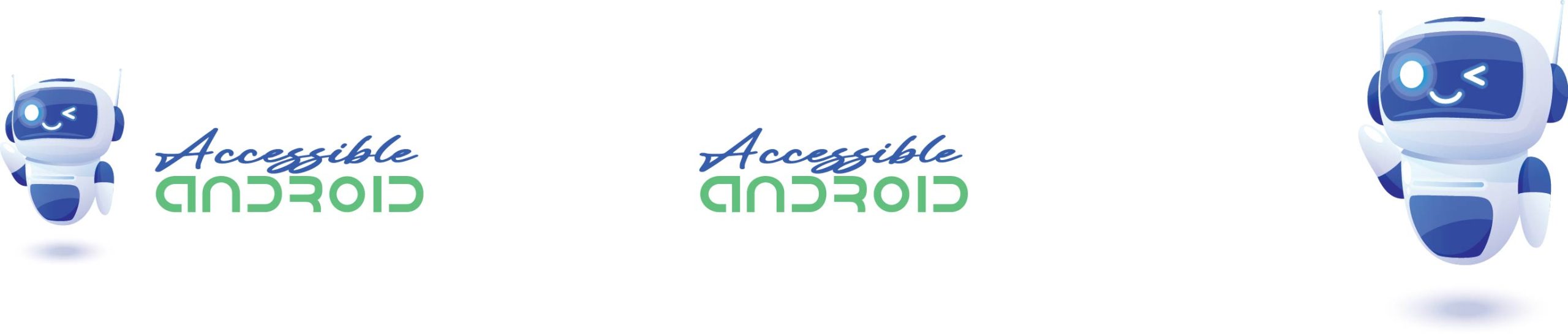
Comments