Samsung’s Sound Assistant is an app that adds sound-related features to Samsung devices running the full One UI version. In this post, we will discuss the voice changer feature that can be enabled using the Sound Assistant app.
Table of Contents
What is Voice Changer?
Voice Changer is a feature that applies specific effects to the microphone, resulting in a different voice across apps that utilize the microphone, including calls, recordings, voice messages, etc. Users can choose from several voices, such as a child’s voice. However, it’s essential to note that this feature doesn’t employ any AI magic; the child’s voice simply increases the pitch of the real voice.
How to Turn On the Voice Changer:
First, you need to download and install Sound assistant from the Galaxy store.
Click here to download from Galaxy Store
- Open the Sound Assistant app.
- Look for “Voice Changer.”
- You will find two items: one for selecting and testing the effects and the other is an on-off toggle that activates or deactivates the feature.
- When enabling the feature for the first time, grant the necessary permissions for proper functionality.
Usage and Impact:
When Voice Changer is on, the selected effect will be applied whenever the microphone is used by an app. This impacts various applications, including voice recorders, voice calls, recording in messaging apps, video recording in the camera, and others.
You will receive a notification when an app is using the microphone. You can use this notification to change the effect on the fly or return to the default state where no effect is applied.
Selecting Effects and Testing Them:
- In the Sound Assistant, select “Voice Changer.”
- The list of effects includes default, little girl, middle-aged man, sci-fi horror, warbling, ethereal, lo-fi landline, robot, and baby.
- Double-tapping any effect will check it, and the screen reader will report its state.
- To Record Your Own Short Sample:
- Double-tap the item unspoken by TalkBack, referred to as “circle progress” by Jieshuo.
- If you use swiping to navigate onscreen elements, identify the button next to “record your voice” and press it.
- There will be no indication that recording has started.
- The recording time is brief, just a few seconds.
- Tapping any voice effect after recording will play your sample. You can rerecord by tapping the aforementioned, oddly labeled button.
- In this window, you can also turn on and off the voice changer. If using TalkBack, the toggle is spoken, while with Jieshuo, you will hear only the word “space” when focusing the toggle, but the new state will be announced when changing it.
Conclusion:
The Sound Assistant voice changer is not a feature you’ll use frequently, as the app explicitly states it’s for applying funny effects, not professional ones. However, it may prove useful in specific situations. For example, the Ethereal effect adds some echo that could enhance certain recordings.
After having some fun with the Voice Changer, remember to switch it back to the default setting or turn it off. We wouldn’t want you sounding like a robot or a sci-horror character in an important meeting or call!
You may also like following article about Sound Assistant
For Samsung Users: How to Switch Among Songs Using Volume Keys?
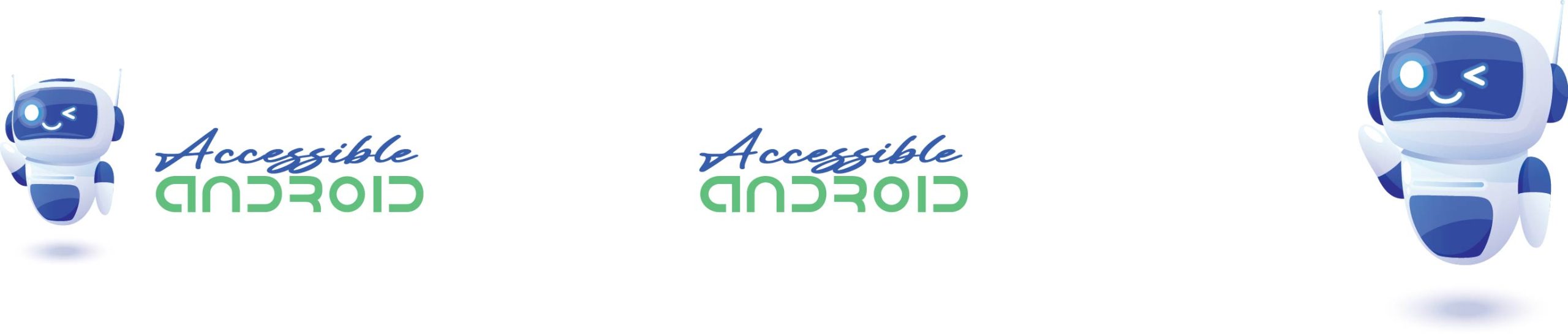
I have denied the voice changer on whatsapp the first time by.mistake and i cant undo it each time i try to use it in whatsapp it have just scratch noises plz how to undo it
Using s24 ultra