Dear Android fans,
At the urging of a few of you, and indeed myself, I decided to conduct extensive research and publish a tutorial on how to easily overcome the security restrictions within Android 14. These restrictions, particularly troublesome for Jieshuo screen reader users, force repeated re-enabling of restricted settings after each update for the app to function correctly—or to activate it at all for facilitation!
It’s no wonder that for testers, or people who simply want to use every beta version of the screen reader that is released, this process has become more or less a nightmare!
On top of that, if you update Jieshuo in the normal way, due to the need to re-enable restricted settings, it will not start at all after the update.
So it is necessary to have, for example, TalkBack at hand, so that a blind person can somehow operate his o her smartphone.
Bravo, Google, keep it up!☹️
Fortunately, I finally discovered a way to bypass all this and give the American giant a long nose, as they say!
The key to it all is a very handy app called APK Installer by Uptodown.
There are several such installers on Google Play, but each one I tested contains ads, which is not very convenient.
But not this one!
Table of Contents
APK Installer Features
Let’s briefly introduce what this utility can do:
- Automatically finds all the apps installed on Android and creates backup copies.
- Installs any APK or XAPK file you have on the phone. You can forget about its internal structure – search, install, and use!
- Browses your smartphone folders using the integrated file browser.
- Sends apps to nearby devices connected to the same network.
Download the app from this link:
APK Installer by Uptodown (Google Play)
First launch and initial setup
After launching the app, you are first presented with a tutorial that contains three explanatory steps.
Unfortunately, this one doesn’t seem to be accessible, at least with the Jieshuo app.
Therefore, I recommend skipping it by closing it, which can be done by clicking the “close wizard” button.
Next, you will be prompted to allow the application to access all files.
Without this permission, APK Installer will not be able to perform its function correctly, so I definitely recommend granting this permission.
The next permission you need to grant the app is to allow it to install apps from this source.
First, we tap the “accept” button, which will take us to the appropriate section of Android settings.
Here we activate the “allow from this source” checkbox.
In this and the previous case, we will return to the APK Installer window using the “go up” button.
We are now greeted by the main application window, where you will have a few basic options to choose from:
- Install apps – allows you to install apps from APK packages.
- Send app to another device – allows you to send the app to another device.
- Manage apps – provides management of all installed apps.
- Browse files – opens a simple file manager to browse the internal storage.
- Settings – opens the app configuration tab.
- Locate installable files – automates searching for APK files to install or remove them.
- About – offers information about the APK Installer.
- Terms of service – brings together a set of terms and conditions for the service.
- Help – provides access to basic help.
How to install an APK file?
- Click on the “install apps” button located in the main window of the application.
- Immediately, an automatic scan of your device’s storage should take place, so that a list of all found APK files will appear.
- Find the one you want and tap on it.
- Follow the standard on-screen installation instructions.
If we talk specifically about the Jieshuo reader, which is the reason for this tutorial, its automatic installation will be completely correct, just like on earlier versions of Android.
It even reboots itself after the update and then immediately starts the new updated version.
Most importantly, no re-enabling of restricted settings is necessary.
Everything works instantly and from the first time!
If you proceed with the update via the “download additional resources” from the Jieshuo settings, you will be asked in which application you wish to open the downloaded APK file.
I recommend choosing the Uptodown APK Installer and checking the “always” option.
After that, the installation/update will start every time through this app, so the update will happen completely automatically, without any intervention from you.
So everything is as it was in the past and the annoying Android 14 with its repeated prompts to enable restricted settings no longer has to bother you!
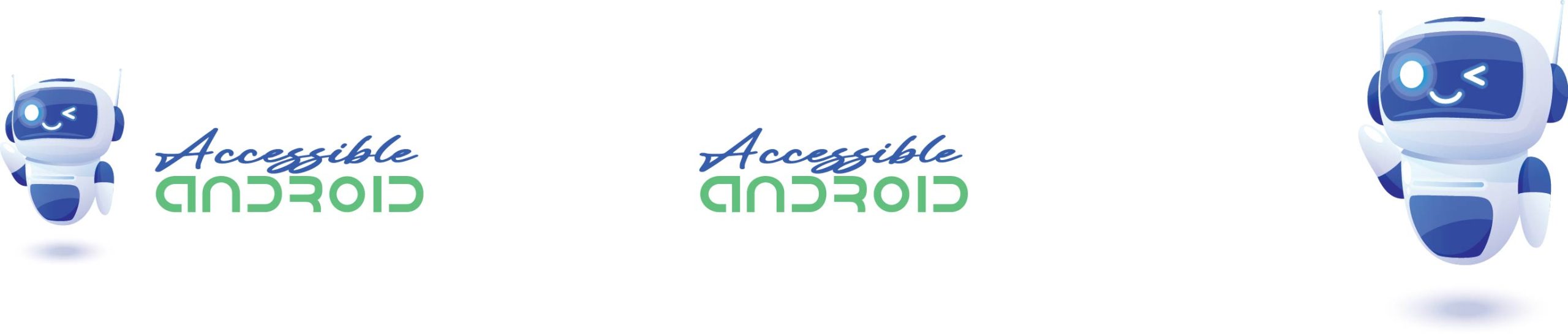
Thank you from the bottom of my heart for this beautiful method that helped me and made me very happy by running the Jieshuo screen reader on my phone.
Although my phone is running Android 13, which is from Tecno, which is very ugly in terms of accessibility, I and other blind technology experts were unable to run Jieshuo on it, due to the absence or appearance of the option to cancel blocked settings in the application information screen or in any Elsewhere, not just Jieshuo, it applies to all apps that request access from outside the Google Play Store.
After trying this method, the application worked on my phone without asking anything.
Many thanks, gratitude, appreciation and respect to your honorable person for this wonderful method, and I wish you all the best.