In this article, I will try to explain how to switch among the songs using your phone’s volume keys. In this way, you will be able to easily change the song you are listening to at any time without unlocking phone’s screen.
There might be different applications for doing this on different phone models, but in this article I will show you how to do this on Samsung phones using the Sound assistant, an app developed by Samsung. Thus, you need to download the Sound Assistant app from the Samsung’s Galaxy Store.
Sound Assistant
Use the link below to download the Sound Assistant app from Samsung’s Galaxy Store!
Sound Assistant is an app that brings additional features to your phone’s default sound settings. When you press the volume keys, the value normally goes up and down by 5%, and you can customize this value from the settings. You can customize the look and colors of the sound panel. In addition to the default vibration patterns, you can create your own custom vibration patterns as well.
Steps to set to switch among the songs with the volume keys
If you’ve downloaded Sound Assistant from Galaxy store, launch it and move through the options. Navigating through options is quite accessible
When you check the option “Control the music with the volume keys” in the sound assistant settings, it means that you can change the song that is playing with the volume keys of your phone, if the application that currently plays music supports controlling the music with the headset keys. After checking this option, you can switch to the previous or next song when you press one of the volume keys for a few seconds while your screen is off.
You can enable this option for all music-player applications installed on your device, or you can set your favorite application and set this option to be active only in that app. You may want to consider using this option, as apps for listening audio books are also listed among music playback apps.
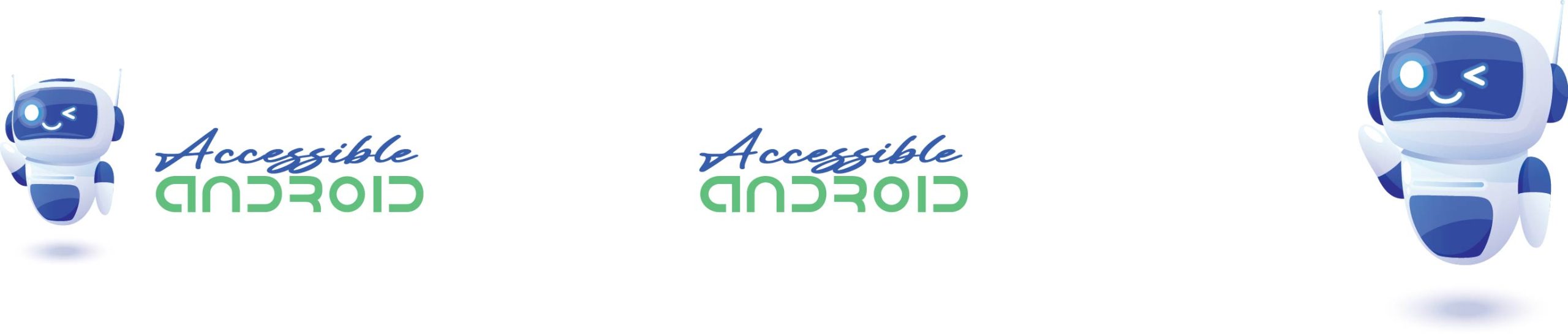
I am unable to find this app from galaxy Store
This app is not available for older Samsung devices. What is your phone model?