Even before you start using your shiny new phone, it might be interesting for you to know that Android organizes specific files and folders within your device’s storage, creating essential directories accessible from day one. Understanding the content and purpose of these folders can simplify file navigation and clarify their role in your device’s internal storage. This beginner’s guide will briefly outline the contents of these folders.
Table of Contents
Android Folder
This serves as the primary location for storing app data, cache, and crucial files. Folders in this directory include:
- Data (/Android/data): This directory holds app-specific data, providing individual spaces for apps to store settings, databases, and user-related information. For instance, accessing files and voice messages from the Telegram app requires navigating to the app’s folder inside the data directory.
- Obb (/Android/obb): Here, you’ll find additional app data, particularly expansion files required by larger games or apps.
DCIM (Digital Camera Images)
DCIM (/DCIM): Specifically designated for photos and videos captured using your device’s camera. Subfolders may be organized by the camera app or date of capture. This folder also contains screenshots and screen recordings taken by your phone.
Documents (/Documents)
A space dedicated to storing a variety of document types, such as PDFs, text files, spreadsheets, and more, ensuring easy access to important files.
Downloads
This folder is the default destination for files downloaded from the internet or received through messaging apps. It serves as a repository for various downloads, including documents, images, videos, and more. You may find subfolders that contain files downloaded and saved through specific apps, such as the Telegram subfolder, which includes certain files saved from Telegram chats.
Music, Movies, and Pictures
These default folders cater to various app needs for media storage. While some apps might allow alternative locations, most media players typically search these directories by default.
- Music (/Music): A dedicated directory specifically for storing audio files primarily used by music apps.
- Pictures (/Pictures): This folder contains images sourced from social media, screenshots, or images saved from different apps.
- Movies: Holds videos, such as those recorded by third-party screen recording apps or other video-related content.
Alarms, Notifications, and Ringtones
These three folders serve to store custom audio files, allowing you to set them as default tones for alarms, notifications, ringtones, and app-specific tones.
- Alarms (/Alarms): Dedicated for audio files intended as alarm tones.
- Notifications (/Notifications): Most devices have a specific folder for storing notification tones and sounds.
- Ringtones (/Ringtones): Intended for storing audio files that can be used as ringtones.
Note: It’s possible to select audio files located in other folders as tones. This feature might be supported by default within your device’s ringtone selector or can be achieved through third-party apps. However, adding audio files to the aforementioned folders offers a more straightforward and reliable method when choosing default tones for your phone or specific tones for apps. Additionally, the default built-in tones are not stored in these folders.
How to add a new ringtone to your Android phone: My favorite method
Conclusion:
Understanding Android’s folder organization simplifies file management and reveals the purpose behind each folder’s presence on your device.
While you can modify most of the mentioned folders using file manager apps, accessing or altering particular folders, specifically those that are inside the Android directory, may vary based on your device and Android version. Additionally, removing certain default folders may result in their automatic re-creation, as they serve as default locations for saving specific files.
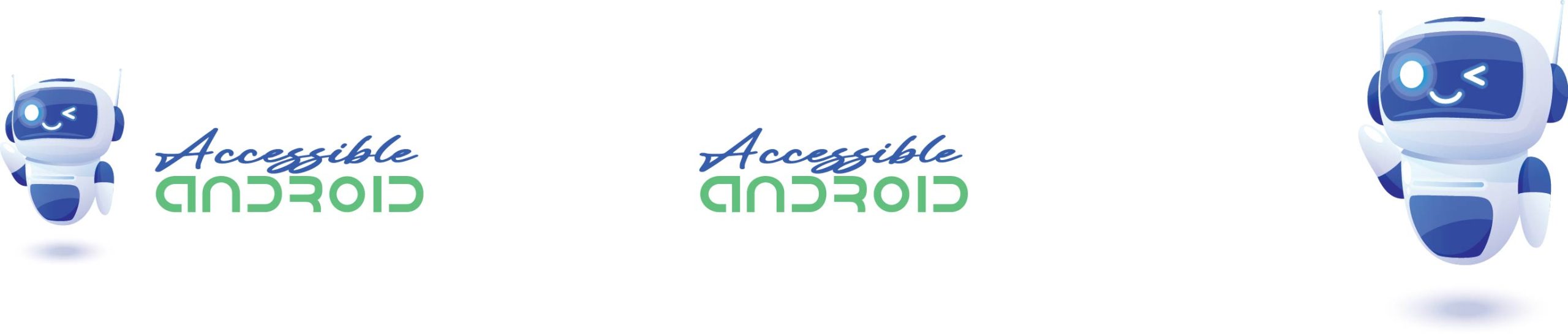
Comments