Last updated on 5 November 2023
Before we dive into the update adventure, I have to say that I’m now a happy owner of a Samsung S23, and the day after I received my phone, I received the Android 14 update. This is a nice coincidence. .. My fellow friend Semih has an S23 Ultra. We both decided to sit down and update our phones to Android 14 together. So here’s the OneUI 6 with Android 14 Review
The S23 series is the first to receive Samsung’s Android 14-based OneUI 6 update, which brings performance improvements and visual changes to the way the status bar and notifications look. The update is around 3GB, so be careful if you’re using your mobile data. Of course, the download time may vary depending on your connection speed.
Before starting the update process, I decided to disable Jiesho and enable TalkBack instead, as I thought it might not work after the restart.
The download and update process took about 25 minutes. When the phone restarts, it asks you to unlock your device and shows some tips for the new OneUI 6. I also saw the new TalkBack tutorial as OneUI has Samsung’s TalkBack with version 14.
Semih decided to do the update with Jieshuo Screen Reader on. But after the restart the speech was gone. So he had to go to the Jieshuo app info and allow restricted settings, then we had his Jieshuo talking with no problem.
I’m not sure if it’s a placebo for both of us, but the overall performance is improved. Navigating through the home screen, settings and apps is certainly faster than on Android 13. Using the Jieshuo screen reader, the focus no longer jumps to a next or previous page when you reach the end of the active page. This is great as many people have complained about this. I haven’t noticed any change in the way the notifications are displayed, I guess there are visual tweaks here and there. You can now choose how notifications are displayed, either based on priority or based on the time the notification was received. This is actually a good change.
The quick settings look a little different. TalkBack now speaks the toggle state first and then announces the quick settings item, such as ‘On Wi-Fi’. You can now also enable quick settings by swiping from the right side of the screen just like in MiUI. In order to activate this, scrol down from the notifications to open quick settings, then click “Edit”. There you’ll find “Instant access to quick settings” then turn on the switch.
There’s a new setting called “Battery”, although it’s also in Device Care, they probably wanted to grab our attention by putting it on the main settings page.
Day 2
This is day 2 of our OneUI 6 with Android 14 Review
Before we list our new findings, I have to say that you can expect some misbehaviour with some apps, such as regional service provider apps or old apps that haven’t been updated in a long time, as they may not be optimised for Android 14 yet.
They have moved the screen brightness slider to the top between the quick toggles and the notification items. TalkBack actions work in notifications and the home screen to rearrange or remove icons. The TalkBack Braille keyboard works just like the Google TalkBack keyboard. Even the two Turkish characters that were added by mistake are included in the Samsung TalkBack Braille keyboard.
The Galaxy Store is now simply called ‘Store’, and when I launched it, it asked me to install over 20 pending updates for Samsung apps.
Face recognition works more reliably, but TalkBack says “null OneUI home screen” after successfully unlocking. Battery performance looks more promising, especially in standby. It went from 100% to 96% when not in use during my work from 9am to 1pm. This was a loss of around 12% on my previous phone, the s21FE.
Day 3
Here’s day 3 of our OneUI 6 with Android 14 review
Semih says that his storage usage dropped by almost half after the update, which leads us to believe that OneUI 6 dramatically reduces the size of system files, meaning that you can make use of more free space on your Samsung device.
The My Files app offers some options to free up space on your device by recommending you to delete unnecessary files such as APK files.
Back on the productivity and customisation side, one of my favourite Good Lock modules was gone with the update, but it also received an update via the Galaxy Store today. Home Up lets you tweak the One UI home screen by increasing the grid size and the number of items in the dock. It also lets you launch Finder by swiping two fingers anywhere on the home screen. The update brought back some of the options, but Finder access is still missing.
Speaking of the launcher, there are some issues with moving icons using TalkBack. When you find an icon and select ‘move’ from the TalkBack actions, you can choose any empty space or locate the icon in a folder. Once you’ve made your choice, TalkBack doesn’t tell you whether the icon has been moved or not.
Another drawback is in the battery settings. Battery usage is divided into days, and if your battery lasts more than one day, you can’t see the total screen time, only the total screen time for the day, or you can go back to the previous day and add the hours yourself. That will be also a nice brain exercise I guess.
Conclusion
In conclusion, the new OneUI 6 with Android 14 has significantly improved the performance of our S23 and S23 Ultra devices, leading to faster operation, reduced storage consumption, and improved battery life. Despite encountering some minor issues related to the launcher and TalkBack, as well as easy access to the finder, we are overall satisfied with our experience using this software update. It’s worth noting that the “Change input method” option has been relocated to the right side of the navigation buttons, especially for users employing gesture navigation; enabling the “Show hide keyboard button” is essential to facilitate this change.
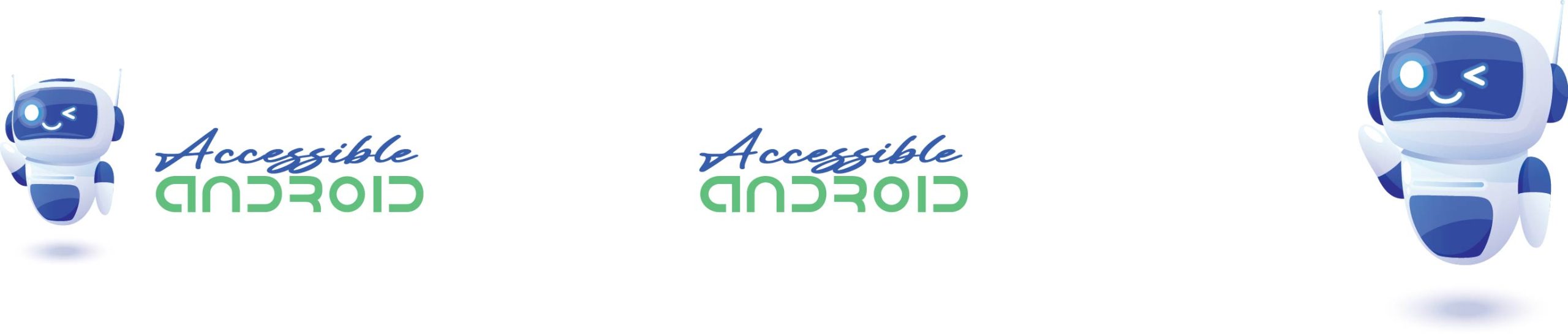
Comments