The Notification box is a feature of the Jieshuo screen reader that provides a convenient way to view the history of incoming notifications, toast notifications, app announcements, and window title announcements. Below are instructions on how to open and utilize this function effectively.
Table of Contents
Opening Notification Box:
Notification box is one of the Jieshuo functions. This means that you can reach it from the main menu or by assigning a gesture to it in the gesture scheme that you are using. There is no default gesture to activate the function.
Contents of the Notification Box:
Notification box has 4 sections that you can switch between using the buttons found near the bottom of the screen, each dedicated to a specific type of notification:
- Notification:
This is the default section that is shown when you activate the notification box. Here you should find a list of received notifications from apps. The content of the notification is not revealed for all apps. Although you can read the whole notification when it is received from certain apps, with other apps like WhatsApp you will hear “message received” and then the name of the sender without the content of the message when receiving a notification about a WhatsApp message. However, with Telegram, if the message is short you will get all of the content but if it is long a part of the content only will be read. You should note also that sometimes notifications may be missing from the list and usually repeated notifications are shown only once. - Toast Notifications:
This section includes toast notifications which are messages that are displayed briefly to indicate something like a successful operation, for example when you save a change in Jieshuo, or when you save a draft in Gmail. - App Announcement:
This list contains specific announcements that you get from the system or apps such as when alternative characters are shown in Gboard, when the screen is locked, when you do a reaction in Telegram, etc. - Window Notifications:
Those are the window title announcements that you hear when you switch between apps or windows like when you open an app.
Whatever the section you are in, you will always have a “clear” button that is used to clear the list that you are in.
Interacting with Notifications and Announcements:
In the default incoming notifications tab, double-tapping a notification may open it, though this functionality may not always work consistently. In any of the 4 sections, double tapping and holding any item will show the details in a new screen the notification source as one item and then the content or notification text as another item. Note that this text will be the same text you hear when you focus the notification in the list. If you double-tap this text it will be displayed in a text box that you can edit with the following actions:
- Add to Blacklist: This adds the text to the notification black list. Notifications added there are not read automatically even if notification reading is enabled.
- Add to Whitelist: This adds the text to the white list. Notifications added there will be read even if notification reading is turned off.
- Cancel: To go back.
When you select to add the text to the black or white list, it will be included with your edits if you have done any.
Additional Notes:
- Sometimes certain notifications may appear as more than one item after you double tap and hold. If you double-tap any of the items, it will be the only text that will appear in the text box so you should pay attention to this when you want to add notifications to the black or white list.
- Text matching in the black and white list is flexible so it is enough for Jieshuo to see the text you added in a notification or announcement to be blocked or read according to the list you used. But matching is case sensitive, so if you add a word containing an upper case character having the same word in lower case will not let the matching happens. However, regular expressions are supported which means that you can apply restrictions using them for example putting the text between ^ and $ to let the matching be only when the notification or announcement contains only the exact text.
- You can reach notification black and white lists by going to Jieshuo settings > notification reading settings and then selecting the list you want to do edits on. There you will find the added apps when selecting any of them you can see the entries you included for those apps. You can edit them or you can long press them to delete them.
- Restarting Jieshuo doesn’t clear the notification box items but force stopping the program or restarting the phone should clear them.
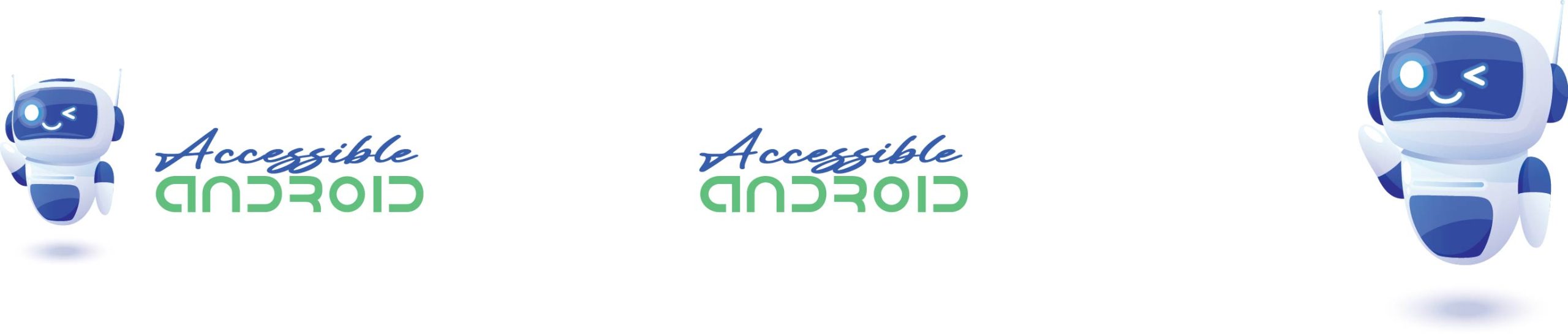
No permission granted other app