At Accessible Android, our mission extends beyond discussing and praising existing features; it encompasses advocating for the inclusion of what’s currently lacking. We diligently address shortcomings, refusing to turn a blind eye, and actively work to enlighten app developers about the critical aspect of screen reader compatibility. However, app developers face a challenge – they cannot enhance accessibility without valuable insights from the community. Regrettably, we frequently hear from developers that the feedback they receive lacks the depth needed to consider the needs of blind Android users, or it lacks the specificity required for efficient issue diagnosis. This underscores the urgency for more detailed and constructive feedback to bridge the gap between developers and the visually impaired community.
If you’ve encountered accessibility issues and want to provide feedback to an Android app developer, it’s essential to be specific and constructive. Instead of merely stating that something isn’t working with screen reader, take a moment to pinpoint the exact issue affecting your experience. This beginner’s guide will help you navigate the process of giving valuable feedback that aids developers in enhancing their app’s accessibility.
- Identify the Issue: Start by identifying the specific element causing accessibility challenges. Is it a button, a slider, or another Android UI component? Being able to pinpoint the issue helps developers understand exactly what needs improvement.
- Use Clear Language: Communicate the problem using clear and straightforward language. Avoid vague statements like “poor accessibility” and instead, describe the issue in detail. For instance, specify whether TalkBack is not reading out a particular button label or if it’s having trouble navigating through a menu.
- Provide Context: Share details about when and where the accessibility issue occurs. Does it happen consistently, or is it intermittent? Mentioning the specific screen or activity where the problem arises helps developers replicate and troubleshoot the issue more effectively.
- Include Device and App Version Information: Specify the Android device you’re using and the version of the app. Different devices and app versions may behave differently, so this information is crucial for developers to diagnose and address the problem accurately.
- Use Screenshots or Recordings: A picture is worth a thousand words. If possible, include screenshots or screen recordings that showcase the accessibility issue. Visual aids provide developers with a clearer understanding of the problem and can significantly expedite the resolution process.
- Offer Suggestions for Improvement: While highlighting the problem, you can also suggest potential solutions or improvements. This shows the developer that you are invested in helping them create a more accessible app and can contribute positively to the collaboration.
- Provide valuable resources: Assist developers in understanding how to address accessibility issues or comply with accessibility standards by sharing relevant resources. Consider linking to helpful materials like the Android Developers Guide on building accessible apps or the Developer Resources Page on Accessible Android.
- Use a positive tone: Avoid adopting a harsh or critical approach. Instead, communicate with a friendly tone. Clear and constructive feedback is more likely to encourage developers to prioritize accessibility improvements, as opposed to delivering an offensive or disrespectful message.
- Submit Feedback through Official Channels: Most apps have dedicated channels for feedback and bug reporting. Use these official channels, such as in-app feedback forms or developer contact emails, to ensure your feedback reaches the right people.
Conclusion:
By following the mentioned guidelines, you can provide developers with valuable insights into the accessibility challenges you’re facing. Your specific and constructive feedback not only helps in resolving current issues but also contributes to creating a more inclusive digital environment for everyone. Instead of complaining in blind-related groups and lists that accessibility is not respected in this or that app, take some time and try to communicate with the developers. Sometimes the difference between an inaccessible and accessible app is just an email. Together, users and developers can work towards making Android apps accessible to a broader audience.
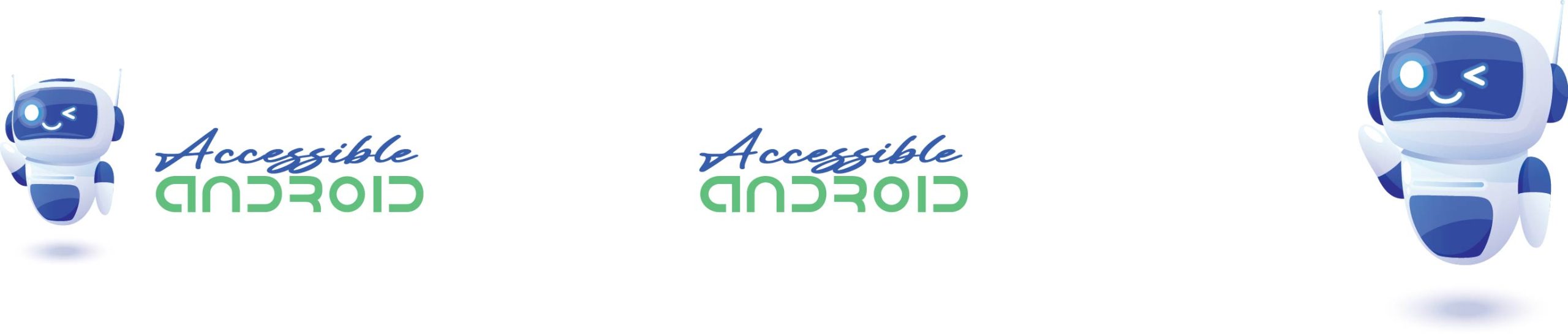
Contrast is key. Pages don’t show all info with a huge font. Would love to zoom in and out anywhere. Love it when fields populate with my information. Large buttons. Read aloud feature on every page.