In this guide, I’ll walk you through the step-by-step process of setting up the Samsung Health Monitor app on your Android device, breaking down the requirements and providing detailed instructions to ensure a seamless installation.
Table of Contents
What is Samsung health monitor and for what is it used.
Samsung health monitor is used along with a Samsung watch to measure blood pressure, take ECG, measure blood oxygen and is a companioning for different measurements that can be taken on the watch.
The app has 2 parts, 1 comes preinstalled on the watch and another we need to install on the phone.
As of now the app does not work on any non-Samsung phone, but thanks to app developer and senior XDA member Dante63 is now possible.
Things you will need.
- Android platform tools for pc.
From this official link you will get the most updated platform tools
https://developer.android.com/tools/releases/platform-tools
for ease of access, just navigate the page with b key and you will get buttons to download platform for each computer operating system.
- The app for the phone and the app for the watch.
This link will give the most updated app as the developer releases it.
http://drive.google.com/drive/folders/138thPYPMbZIp2Us0Unx_h-SqJQEDxZ-0
the app with the word phone is for the phone and the app with the word watch is for the watch.
If the app has a7 in its name that means, it’s for android 7 and 8 phone and if it has a9 then it’s android 9 and newer.
- an android phone and Samsung galaxy watch 4 or newer.
With all the requirements in place, let us get working!
- Extract the platform tools zip in an easy-to-use folder.
- Copy the watch app to the platform tools folder
- on the folder to which you have extracted the platform tools, press shift and applications key, or shift f10 and select open in terminal, or open command prompt, or open PowerShell.
- Copy the “app for the phone” in the phone and install it.
Now let us get to the complicated part!
Go to settings on your watch, then about watch and look for software info.
Tap on software version 7 times till you hear the message developer options enabled.
Now go back and go to developer options.
Turn on add debugging and wireless debugging.
Click on “pair new device”.
You will see a pairing code, Ip and port.
Now on the computer, in the PowerShell, or terminal, or command prompt that you had opened, type add pair 192.168.1.2:5555
Change the Ip and port as shone on your watch.
Then enter your pairing code given and you are paired.
Now you need to connect the watch to your computer using add in normal mode.
So, type add connect 192.168.1.2:5555 change the Ip and port that is showing on your watch.
Now we do the last step, install the app on the watch.
So, you are going to type on your computer.
Adb install name of the app.apk
If you get an error to many devices, type.
adb kill-server
now try reconnecting to your watch.
And that is it.
Install all the features of your Samsung watch on your non-Samsung phone.
note: Users are advised to follow the instructions at their own discretion and risk. The author and Accessible Android shall not be held responsible for any potential issues, damages, or malfunctions that may arise as a result of applying the provided steps. It is recommended to exercise caution.
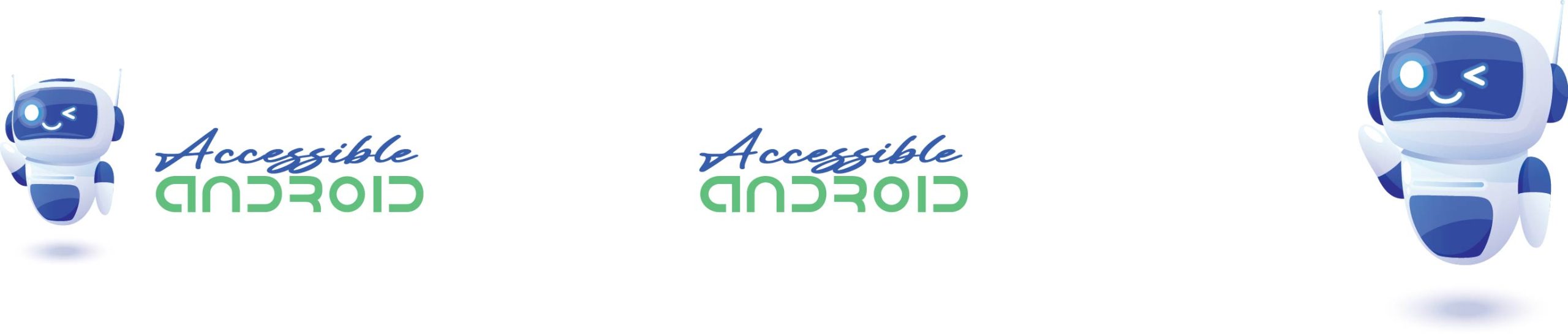
Thank you for this comprehensive guide on setting up the Samsung Health Monitor app! The detailed instructions and breakdown of requirements make the installation process seamless. The inclusion of essential links for downloading necessary tools and apps is extremely helpful. This guide is a valuable resource for anyone looking to maximize the features of their Samsung watch on their Android device. Kudos for sharing this knowledge!