Discover a new way to interact with your Samsung device through Back Tap actions. Back Tap allows you to perform various functions with a simple double-tap or triple-tap on the back of your device, offering a quick and intuitive way to access features and streamline your user experience. Let’s explore how you can make the most out of this convenient feature.
Table of Contents
Step 1: Download Samsung’s Good Lock App
Before diving into Back Tap, make sure you have the Good Lock app installed. You can find it on the Galaxy Store.
- After downloading Good Lock, open the app.
- Activate the “Life Up” tab located near the bottom-right of the screen.
- Find “Registar” in the list and activate the download button to the right of it. This will redirect you to the Galaxy Store.
- Tap the “Install” button at the bottom of the screen.
- Once the installation is complete, return to the Good Lock app and launch “Registar” from there.
Step 2: Enable Back Tap
- Inside Registar, locate the “Back-Tap action.”
- Toggle the switch labeled “Registar” to enable/disable the Back-Tap service.
- Optionally, enable “Event detection notification” to receive a toast popup when a Back-Tap event is detected.
Customize Double-Tap and Triple-Tap Actions
Explore the possibilities of Back Tap by assigning actions to double-tap or triple-tap on the back of your device.
- None (by default)
- Take and share screenshot (You can tap on settings and choose basic screenshot or taking the screenshot and activating the sharesheet)
- Access your Google Voice Assistant
- Start a pop-up window
- Show notifications
- Show recent apps
- Back button
- Open app (assign the app by checking the button and tapping “Settings” next to it).
Step 3: Adding Exceptions
Tailor Back Tap to your preferences by setting exceptions for when you don’t want it triggered.
- Tap on “Gates” and select from the following options:
- Lockscreen (enabled by default)
- Power saving mode (when activated)
- Low battery (when battery falls below 15%)
Step 4: Adjust Sensitivity
Fine-tune the sensitivity of Back Tap to your liking using the sensitivity slider.
Now, enjoy the enhanced functionality of your Samsung device with personalized Back Tap actions!
Notes:
Good Lock may not be available in certain countries. Your device will need to be running full One UI, not One UI Core. For optimal performance, it is recommended to experiment with Back Tap on a device featuring glass or aluminum back panels. I tried it on my previous phone, the S21 Fe, which has a plastic back, and it worked, but it wasn’t really accurate.
Using Registar, you can also set to activate Google Assistant by pressing the side key.
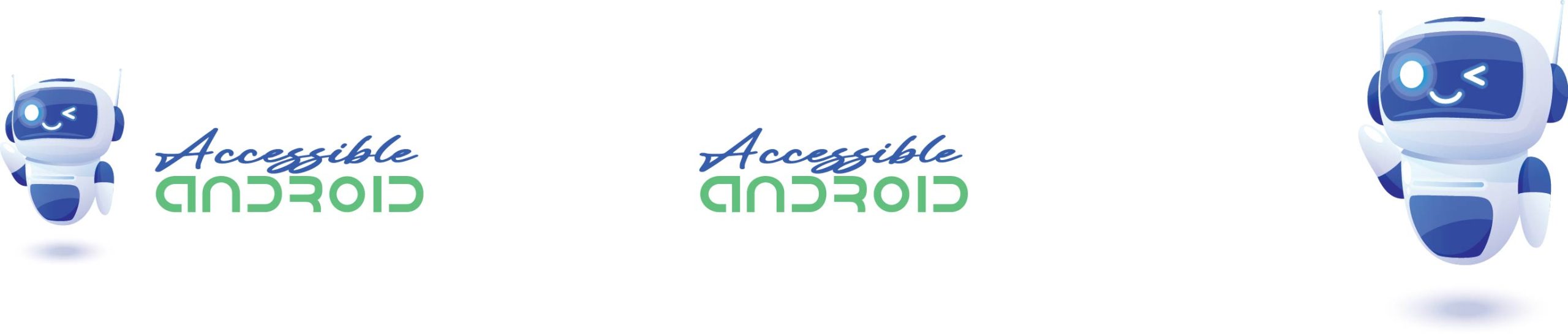
Comments