If you’re someone who frequently deals with content in multiple languages, a tool or TTS engine that can detect the text language and use an appropriate voice to read it is crucial for you.
Unfortunately, Android still lacks a built-in solution that enables voice switching based on the language of the on-screen text. Additionally, neither Jieshuo nor TalkBack screen readers offer a similar feature.
Google TTS has language recognition capability, but it still needs significant improvement to be reliable.
Android screen reader users had to rely on paid third-party apps that could recognize the language of the provided text from the screen reader and use the appropriate TTS engine and voice to synthesize speech until Voicify was introduced as the awaited free alternative.
Table of Contents
What is Voicify?
Voicify is a component of the Tech-Freedom application created by V.I. Developers, as an app tailored for the visually impaired community, including features such as a document reader, image reader, audio trimmer, and more.
Voicify is a tool that automatically recognizes the language of presented text and utilizes the TTS engines and voices installed on the user’s phone to read it.
This implies that Voicify isn’t a TTS engine itself; rather, it’s a tool that utilizes already installed TTS engines for automatic language switching. It reads each detected language using a TTS engine and voice that supports that specific language.
For screen reader users, selecting Voicify as the TTS engine used by the screen reader is essential for receiving text from the screen reader and synthesizing it using the user-selected voice for the detected language.
With TalkBack, it’s necessary to use Voicify as the system TTS engine since TalkBack doesn’t support using separate TTS engines. However, for Jieshuo, it’s possible to choose Voicify as the Jieshuo’s selected TTS engine even if it’s not set as the system TTS. This feature is exclusively available for Jieshuo Pro subscribers.
Setting up Voicify:
Voicify is not an independent app currently, which implies that the user should install the Tech-Freedom app to use it.
Once Tech-Freedom is installed, Voicify should appear among the TTS engines in the Text-to-Speech settings on the phone. This can be accessed easily from the system settings, TalkBack menu, or from Jieshuo’s TTS settings. However, please note that if you select Voicify as the default system TTS engine before configuring it, you’ll be left without speech.
Setting Up Tech-Freedom
Upon launching Tech-Freedom for the first time, you’ll need to log in. You can easily log in using your Google account, using the “login with Google choice”
Following this, you’ll be prompted to input a valid phone number and verify it. Please ensure to enter your number in the international format, including spaces where necessary. Once your number is verified, you’ll be prompted to provide a disability certificate. This certificate is mandatory to access other apps’ features but not for Voicify, as it’s exempt from this verification. You can proceed with the verification or choose to skip this step.
Configuring Voicify
To perform the necessary Voicify configuration, follow these steps:
- Open the Tech-Freedom app and activate “Voicify TTS.”
- Configure the following:
- Mode: There are two modes, auto and mixed. In auto mode, the language for synthesized speech is determined based on the predominant language in the text. In mixed mode, language detection occurs character by character, making it a better choice in most situations, especially for those dealing with multiple languages and requiring more accurate recognition. Tap on the desired mode to select it.
- Language: Choose from the available languages in the combo box.
- Engine: Select the TTS engine for the chosen language from the list of available text-to-speech engines on your phone. Make sure that the selected engine supports voices in the desired language, and that one of those voices is installed and working.
- Voice: Choose the voice to be used. Sometimes, identifying the desired voice can be challenging, especially when selecting from the Google Speech Recognition and Synthesis engine, where the names can be confusing. Additionally, there isn’t a “default” option that matches the chosen TTS default voice.
- Speed and Pitch: Adjust these sliders to set the speech rate and pitch of the selected voice, similar to adjusting sliders in the screen reader you use.
- Once you’ve made the necessary selections, tap “Save.” You’ll receive confirmation that the settings were saved successfully.
- Repeat this process for other languages by selecting the language, TTS engine, voice, adjusting speed or pitch if needed, and then tapping “Save.”
After completing these configurations, you should be ready to select Voicify as your preferred TTS engine. If prompted to allow the app unrestricted battery usage, it’s recommended to tap “Allow.”
If you want to make future modifications, you can access Voicify through the Tech-Freedom list of features or by tapping “Settings” within the Text-to-Speech settings when Voicify is set as your system TTS engine. If Voicify is chosen as the TTS engine for Jieshuo, accessing the configuration page can be done by selecting “Open Voicify TTS” in the main or secondary TTS settings, depending on its role as the primary or secondary engine.
It’s worth mentioning that using this route bypasses the Tech-Freedom login and phone number verification, directly leading you to the configuration window. However, before configuring Tech-Freedom’s Voicify, there won’t be any speech when it’s selected as the TTS engine of choice, so be careful.
Additional Settings:
For additional settings, navigate to the Tech-Freedom app and tap “Open Navigation Drawer” located at the top left.
Access “Settings” where you’ll find options to uncheck “Force Speech Rate” and “Force Pitch.” By unchecking these, your screen reader’s speech rate control can adjust Voicify’s speech rate. Otherwise, you’ll need to modify the speed within the Voicify screen as discussed earlier.
Personal Test and Final Remarks:
My experience with Voicify’s mixed mode using two languages, one Latin and the other non-Latin, revealed impressive language detection. The app seamlessly switches between selected voices based on the detected language. However, the accuracy might vary based on the number of languages used and their similarity, sometimes resulting in justified misidentifications, particularly with languages that are challenging to differentiate.
Following the tool’s development, I’m impressed by the V.I. team’s commitment to improvements, recently removing the disability verification as a condition to use the tool.
Presently, Voicify experiences slight lags compared to Auto TTS, especially evident when navigating text quickly—creating a delay in interrupting ongoing speech with new text, particularly with Jieshuo. TalkBack might offer better performance. Another observed issue is that Voicify continues what it is reading when the screen is touched, even if the option to stop reading when touching the screen is on with Jieshuo. This can be seen when holding the voice message button in WhatsApp, where Voicify will keep reading the voice message button recording hint even after double tapping and holding to start the recording. Despite the issues, Voicify stands out as the only free automatic language switching tool on Android and remains quite usable.
Introducing more customization options, such as setting the primary language for reading numbers and punctuation, and a test button for selected voices, would enhance the tool’s utility, especially for screen reader users relying on speech feedback. Some users might be hesitant to provide a phone number or lack mobile network access during Tech-Freedom installation. Simplifying Voicify’s configuration process by removing restrictions related to phone numbers could prove beneficial.
Tech-Freedom is showing a commitment to making a difference in blind Android users lives through delivering simple and valuable tools. Its diverse range of features has the potential to benefit many users in the blind community.
Exploring Tech-Freedom’s other offerings could be worthwhile, as long as you’re comfortable with the phone number verification and disability certificate upload, even if Voicify isn’t a necessity for you.
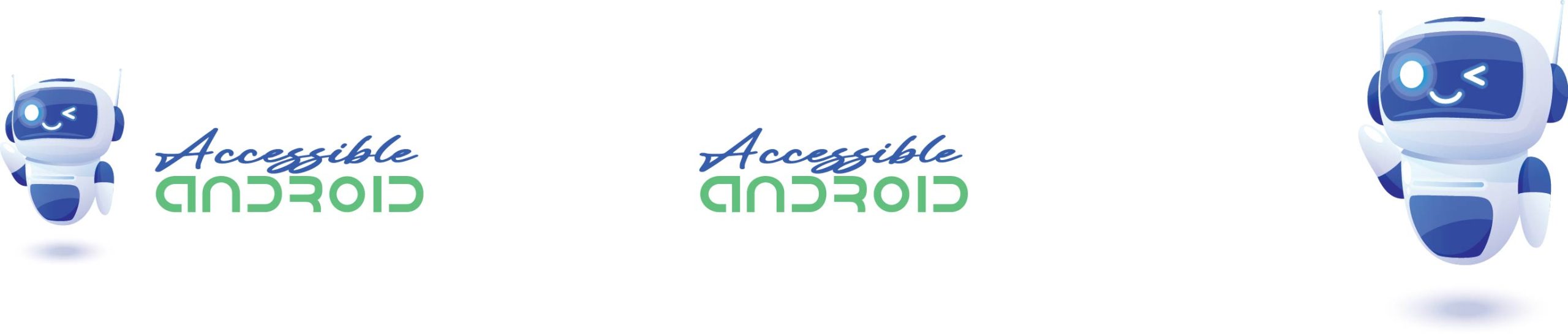
Comments