Having a smartphone can be both a blessing and a curse, especially if you’re on a low data plan. The convenience of staying connected, accessing information, and enjoying various apps comes at the cost of data usage. However, with a few savvy tricks and tweaks, you can take control of your data consumption and prevent those dreaded extra bills. In this post, we will explore some effective strategies to help you optimize your Android phone’s data usage without compromising on your digital experience.
Table of Contents
Monitor Your Data Usage
Knowledge is power, and this holds true when it comes to managing your data consumption. Android devices have built-in features that allow you to monitor your data usage easily. Navigate to Settings > Connections > Data usage > Mobile data usage to view a detailed breakdown of data consumption by individual apps.
Set up billing cycle alerts to receive notifications when you approach your monthly data limit. This way, you’ll always be aware of your usage and can make adjustments accordingly.
Connect to Wi-Fi Whenever Possible
We know it’s not always possible, but one of the simplest ways to reduce data usage is to connect to Wi-Fi networks whenever they are available. Home, office, cafes, and public places often offer free Wi-Fi access. By switching to Wi-Fi, you can avoid consuming your cellular data for data-intensive tasks like streaming videos, downloading large files, or updating apps. However, you should be cautious when using public Wi-Fi networks and avoid sending private or sensitive data over them.
Limit Background Data
Many apps on your Android phone consume data in the background, even when you’re not actively using them. To prevent unnecessary data usage, restrict background data for apps that you don’t need constant updates from.
To adjust background data settings, go to Settings > Connections > Data usage > App data usage. Select the app you want to restrict and toggle off “Background data.”
Compress Data using browsers with Data Saver
If you frequently browse the web on your Android device, using a browser like Brave, Kiwi, Edge, or Firefox with ad blocker features can significantly reduce data usage. Blocking ads compresses web pages before loading them, resulting in reduced data consumption while browsing. Needless to say that the mentioned browsers are accessible with TalkBack and Jieshuo.
Utilize Data-Saving Modes in Apps
Many popular apps, including social media platforms and streaming services, offer data-saving modes that help reduce data consumption either with lite versions of their apps or data-saving options. For example, Facebook, Instagram, Spotify, and Twitter have data-saving options that lower image and video quality, while YouTube offers a “Save Data” mode for video playback. Enable these features to enjoy a more economical experience on these platforms.
Optimize App Updates
App updates can be quite data-intensive, especially when they include significant changes or new features. To minimize data usage during updates, go to Play Store settings > Network preferences > Auto-update apps. Choose the “Auto-update apps over Wi-Fi only” option to ensure updates are downloaded only when you’re connected to Wi-Fi.
Preload Content for Offline Viewing
Several apps, such as Netflix, Spotify, and Google Maps, allow you to download content for offline use. Preloading content while connected to Wi-Fi enables you to enjoy your favorite movies, music, and maps without consuming data on the go.
Conclusion
Having a low data plan doesn’t mean you have to sacrifice your Android experience or worry about hefty extra bills. By being mindful of your data usage, connecting to Wi-Fi whenever possible, and making use of data-saving features in apps and settings, you can enjoy a seamless smartphone experience without breaking the bank. Empower yourself with these data-saving tips, and take control of your Android phone’s data consumption today!
Note that some settings may be different on your device or apps at the time of reading this article.
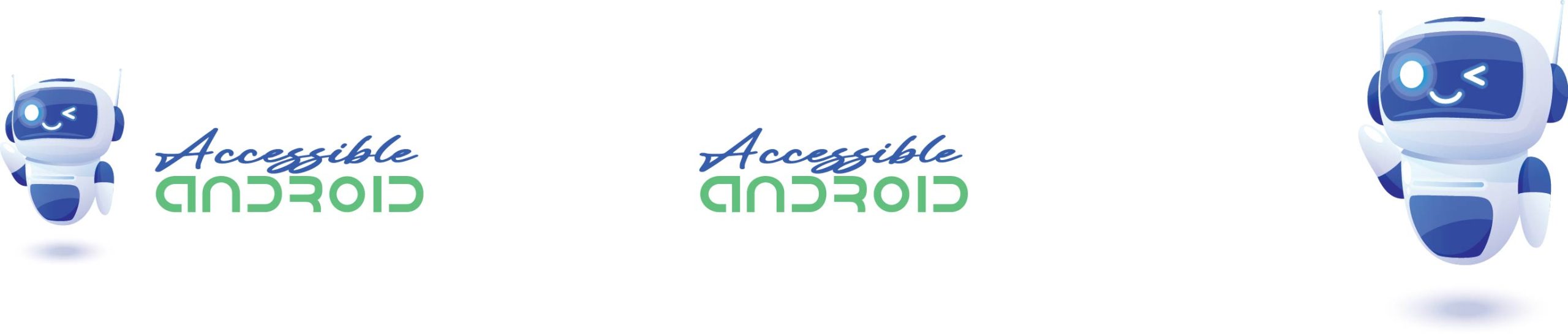
Comments